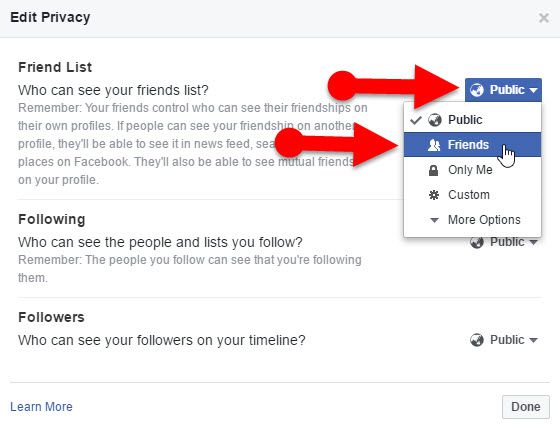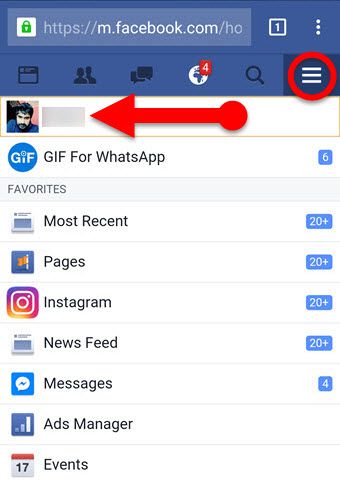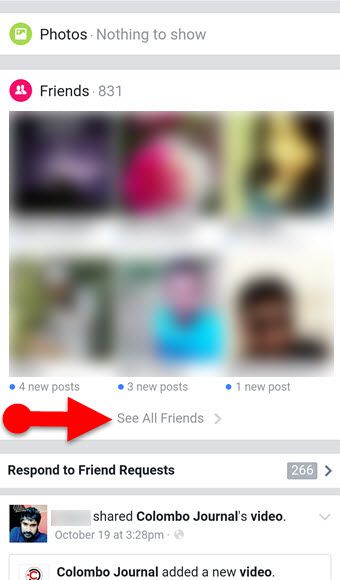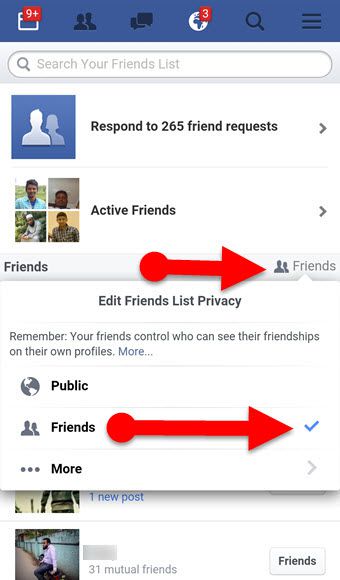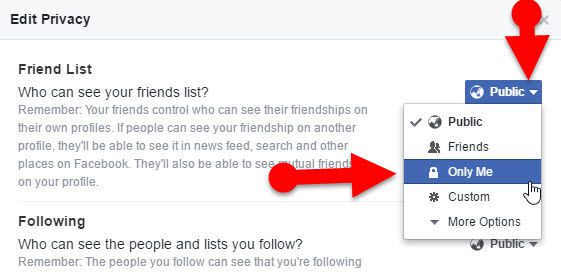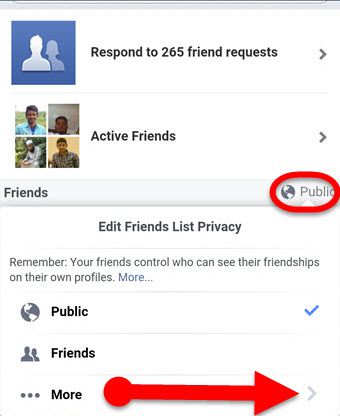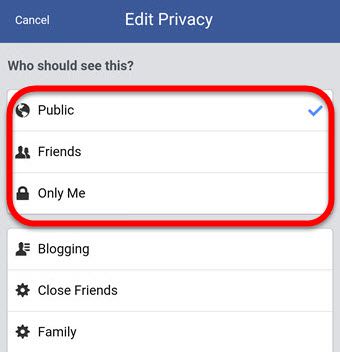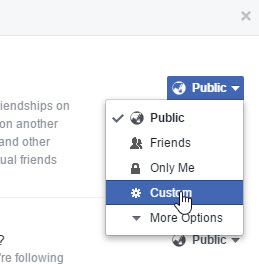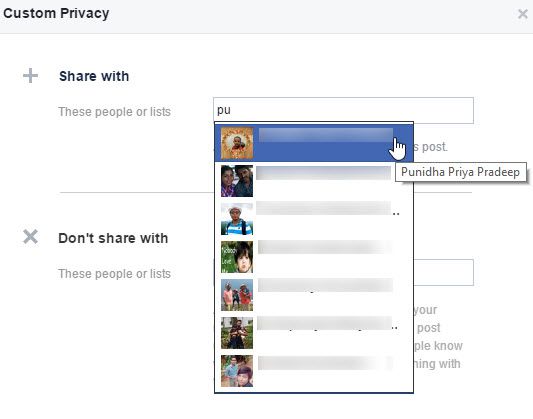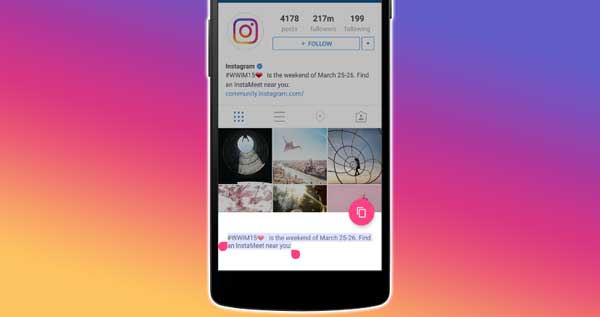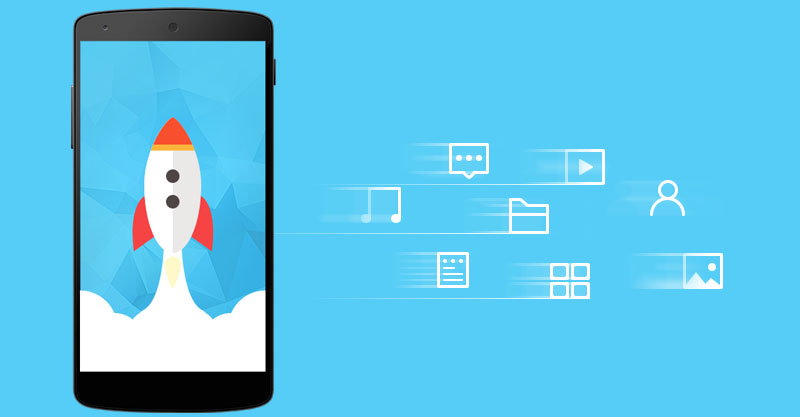Do you wish to hide friends list on Facebook from others to protect your privacy? Yes, you can. Facebook offers many features to keep you safe from other friends and strangers. As a social giant, it also lets you avoid annoying game requests on Facebook; I had written about that in my previous article.
Today we will see ways to hide friends list on Facebook. Facebook let users ability to control who sees their friend list. Consequently, you may able to hide your Friends list from someone, everyone or a particular friend. Additionally, you may also be able to show your friend list only for a specific friend or a group of friends. And you can hide your Friends list on Facebook using your PC as well as Mobile phone (Android/iPhone/Windows Phone.)
Unfortunately, the Facebook mobile app doesn’t offer to control friends list although you can make your friends list invisible to others on Facebook using an Internet browser of your Smartphone.
Hide friends list on Facebook from public
By the default, Facebook will show your friend list to the Public. That means everyone can see your friends list on your Facebook profile page. So, Are you concerned about your privacy of Facebook friends? Don’t worry! You can make it visible only for you or only for a group of friends of you. Let’s take a look at how to manage our Friends list on Facebook.
How to hide friend list on Facebook from strangers (Using PC)
Step 1: Open Facebook on PC.
Step 2: Go to your profile and select “Friends” tab.
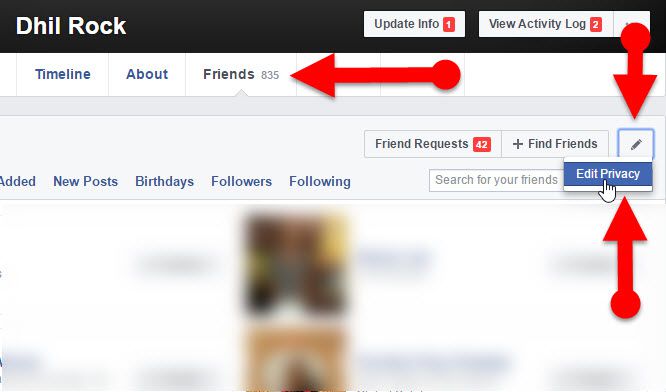
Step 3: Click on small pencil icon at the top right corner of the Friends section, and select “Edit Privacy.” (A popup window will appear)
Step 4: Find “Who can see your friend list?” and Change it to “Friends” from “Public.”
That’s it. Now strangers no longer can see your Facebook Friend list.
See Also: Learn How to Cancel all pending friend requests on Facebook
Hide friends list on FB using Mobile Phone
As I mentioned above, Facebook Mobile app doesn’t have the option to manage friends list on Facebook although we can use an Internet browser on our Smartphone to perform this task. Let’s see how to manage Facebook friend list on our phone below.
Step 1: Open a web browser on your Phone (Google Chrome is recommended.)
Step 2: Visit m.facebook.com and log in with your credential details.
Step 3: Navigate to your Facebook timeline and explore your Friends list.
Step 4: At the top of Friends list, you will see a “Public” icon, tap it and change it to friends from “Public.”
That’s all. You are done!
Recommended article: Learn a way to read Facebook messages without sender knowing
Hide Friends list from everyone including your Friends
You might be noticed “Only me” option while you edit your privacy on Friends list section as I told above. At there, you can choose “Only me” button instead of selecting “Friends” button. Once you activated the “Only me” option, your friends also may not able to see your friends except mutual friends.
Hide Friend list from everyone on FB using PC
Go to Friends list > Select Edit Privacy. And Find “Who can see your friends list?,” Change it to “Only me” from “Public.”
Hide Facebook Friends list from everyone using Mobile
Step 1: Open Facebook with an Internet browser on your Phone.
Step 2: Explore the Friends list through your Facebook Profile page.
Step 3: Tap “Public” icon at the top of Friends list and select “More” button.
Step 4: Finally, select only me button.
Hide Friends on Facebook from a specific friend or a group of friends
Do you like to hide your secret Friends from your suppose, girlfriend, boyfriend,
acquaintances, strangers or any other specific person? Then, Facebook also offers you to do so. Moreover, you may also be able to hide your Friends list from a group of friends. You can do it in following way.
Step 1: Open Facebook and go to your Friends list.
Step 2: Select Edit Privacy. (A popup window will appear.)
Step 3: Find “Who can see your friends list?” and select “Custom” option from the drop down menu.
Step 4: Now you will be asked to choose friends who you allow to see your friends list and who you Don’t allow to see.
Step 5: In the popup window, enter the name of your friends or Friend lists on the box, next to the “Share with” section, they can see your friends list.
Step 6: Likewise, enter the name of friends or name of friends lists on the box next to “Don’t share with” section, they can’t see your Friends list except mutual friends.
Also Read: Learn How to be invisible in Facebook chat
Closing Thoughts: 2016 tutorial to make invisible Friends list on FB
It is the step by step guide hide your Friends list on Facebook. And I have included this article with pictures to get a better understand about this topic. Hiding Friend list is one of the most important parts to protect your privacy on FB, which can keep you safe from snooping you by strangers. As I mentioned above, you can hide Friends list on Facebook from certain friends or all friends. The good thing is that you can hide Friends list on Facebook even without unfriending your friends. Hope this article will be useful for those who concern about their privacy on Facebook. And you can also increase your privacy by hiding date of birth on Facebook. If you have any queries related to this article, then leave a comment below.