GIF images are short animated images that play in a loop, which can express something better than the non-animated pictures and text messages. And you might be seen animated GIF pictures in many websites on the Internet. Furthermore, nowadays almost every popular social media services are supported to animated GIF images. Thus, you could see many of your friends sharing some funny GIFs on Facebook. So, are you wondered How to post a Gif on Facebook? If yes, then this guide is for you. After reading this guide, you may simply able to post gifs on Facebook from your PC or Mobile. Also Read: How to send GIFs on WhatsApp.
We can easily upload and share a non-animated image on the Facebook, it simple and easily can be done with anyone. But when it come to GIF pictures, it is not as easy as non-animated images. You should take few minutes to share your own GIF on Facebook although you can share a hosted GIF image on Facebook within few steps.
Find GIF
There are many websites on the internet to find animated GIFs, the GIPHY is of them. It lets you find various kind of GIF images such as funny, Amazing, greetings, sports, reactions, and many other. So, you can simply find a GIF picture from the GIPHY to express your feelings to others through the Facebook. See Also: The best Websites to Download Animated GIFs.
Upload GIF
If you want to post your own GIF on Facebook, then you need to upload your GIF image to an image hosting website because Facebook doesn’t allow to share a directly uploaded GIF image. Once you uploaded your GIF images, you can post your own GIF to Facebook as a status update or a comment. You might also like: How to post a blank comment on Facebook.
You can host your GIFs on the Following website. (Image hosting websites)
All of above websites will work on mobile as well.
Steps to Post a GIF on Facebook
- Upload your own GIF file to one of above website or find a GIF from the GIPHY or any other image sharing website.
- Right-Click on the image and copy its Image URL.
- Now Go to the Facebook website.
- Paste GIF Image URL on the status updates field.
- Once you paste the GIF picture URL, wait a while, your GIF Image will appear.
- Then, remove GIF image URL or leave it there, and Click on the post button.
That’s it. Now your GIF image will be shared on Facebook as your status update.
How to add GIF to Facebook from Mobile (Android/iPhone)
- Choose an animated GIF from the image sharing websites or upload your GIF picture from mobile to an image hosting website.
- Once you uploaded it, tap and hold on the image and open it from a new tab.
- Copy Image URL from the address bar.
- Open the Facebook app on your phone, and paste the copied link on the Facebook status update section.
- Your GIF will appear on Status update section, remove GIF picture link from status update section or keep it there if you prefer.
- Finally, tap on the post button.
Now you are successfully posted your GIF on Facebook from your Mobile phone.
How to post an animated GIF comment on Facebook
It is also simple, you need to upload your GIF image to a free image hosting website if you wish to share your own animated GIF as a comment. Otherwise, you just need to copy the URL of the GIF image if you prefer to post an already hosted GIF as a comment so that First, get the URL of the GIF, and paste it into the comment box in where you want to post a comment with an animated GIF image.
Also Learn: How to Find GIFs on Google
Final Thought:
I assume that after reading above guide, you would be able to post a gif on Facebook using your Mobile or PC. As I mentioned above, you can’t directly upload a GIF to Facebook instead you should host your GIF image on the free image hosting website such as GIPHY, Imgur, Tumblr, etc. After that, you can easily post your own GIF on Facebook as a status update or a comment. Hope this article will be useful for those who wish to post a Gif on Facebook. And if you have any queries related to this article, then leave a comment below.
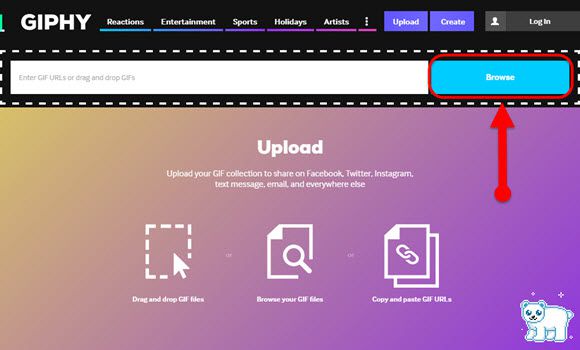
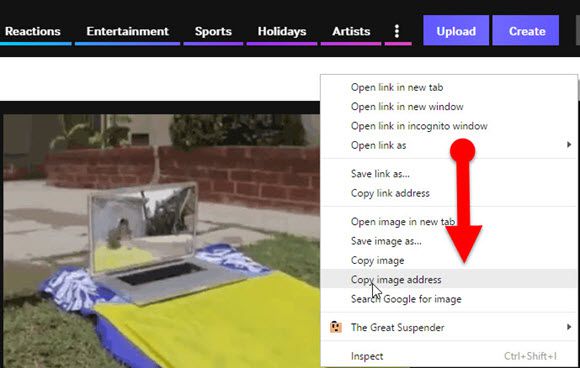
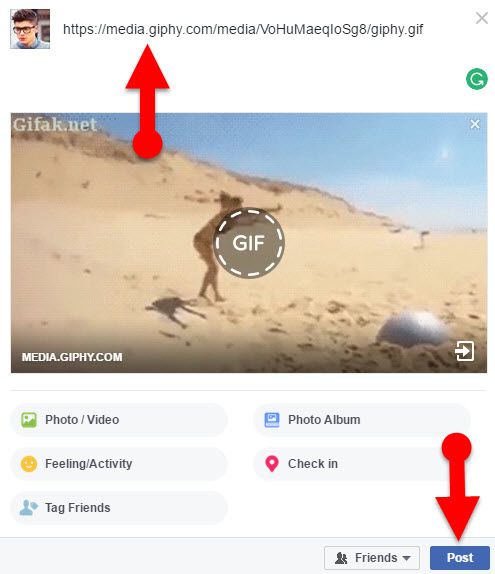
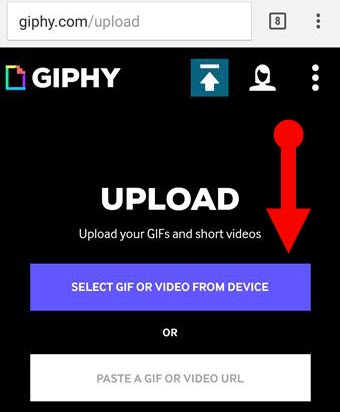
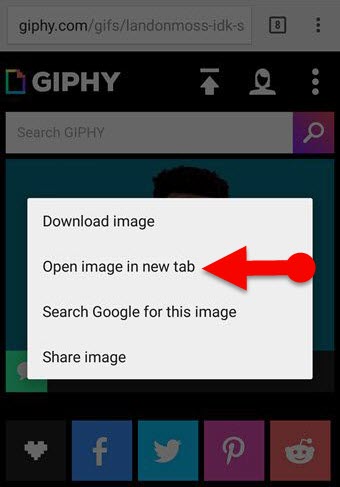
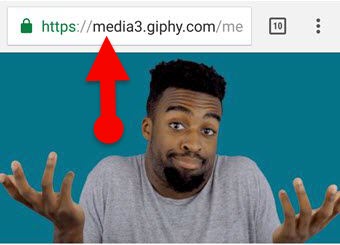
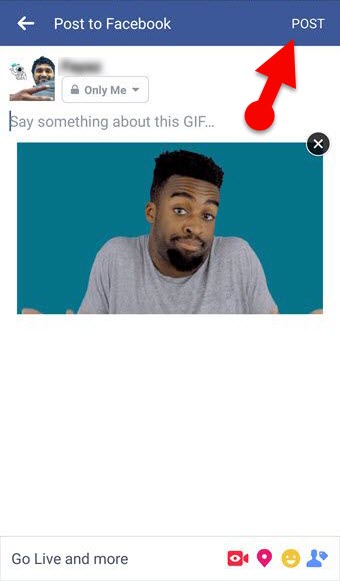
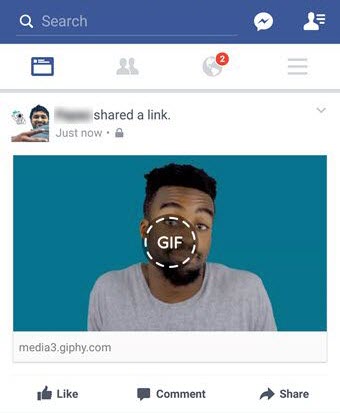
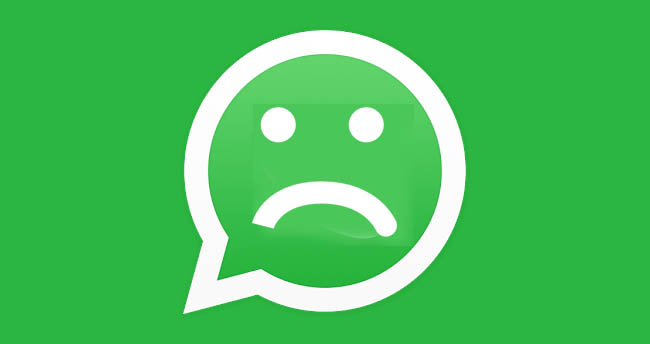
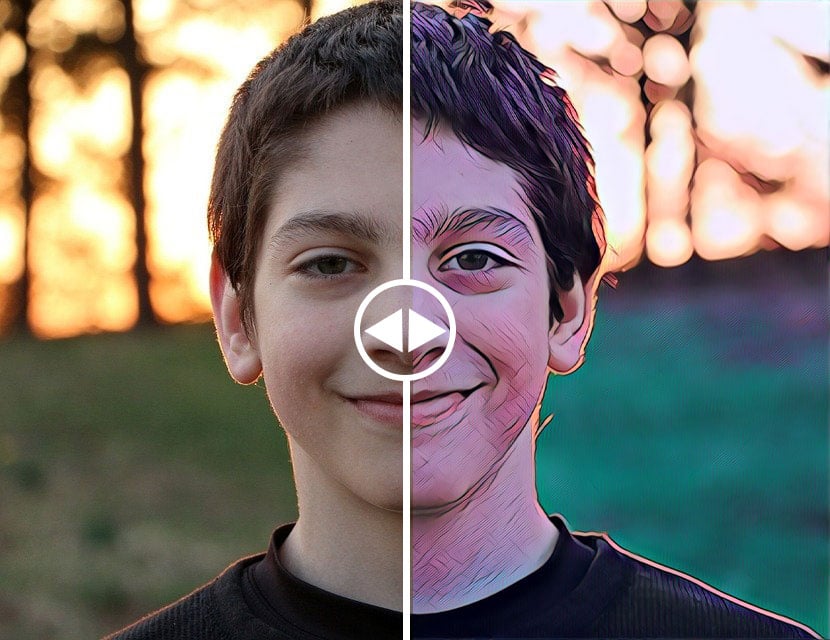
Facebook now becomes more interesting and more entertaining with a variety of good features