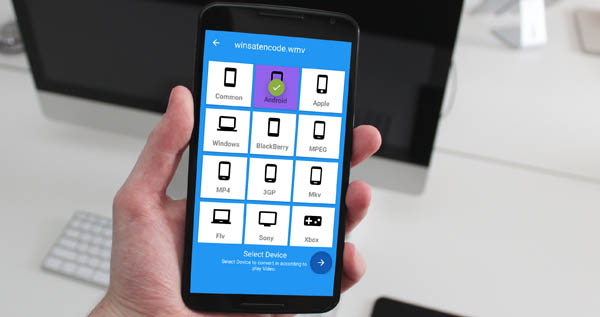WhatsApp offers three different privacy settings for your WhatsApp status. They give you the ability to control who on WhatsApp can view your status updates.
These three setting options are available in the WhatsApp Status Privacy Settings section regardless of whether you use the personal or business version of WhatsApp.
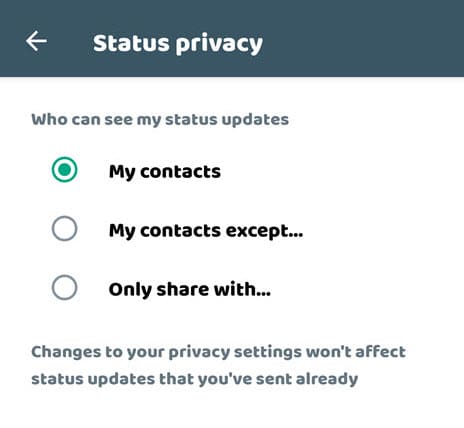
- My Contacts
- My Contacts except
- Only share with
You can change these settings on your WhatsApp account with an Android phone or an iPhone. Unfortunately, there is no way to change the privacy settings of your WhatsApp status on the WhatsApp web or desktop.
My Contacts
The “My contacts” option will be selected by default on everyone’s WhatsApp accounts. So, since you created your WhatsApp account, if you have not modified the privacy settings of WhatsApp Status, your WhatsApp status will be visible to all of your contacts.
If you want to keep showing your WhatsApp status to all of your WhatsApp contacts, you do not need to do anything on its default settings. Otherwise, you can navigate to the “WhatsApp Settings => Accounts => Privacy => Status” to make changes.
My Contacts Except
When you don’t want a particular person or group of people to be able to see your WhatsApp status, you can use the “My Contacts Except” option.
Follow the steps below to stop someone or a group of people in your contact list from seeing your WhatsApp status.
- Open WhatsApp on your phone and tap the three dots in the upper right corner.
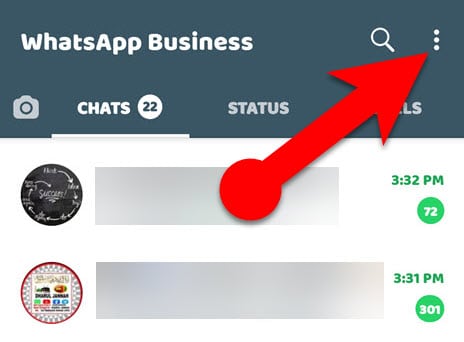
- From the menu, tap Settings => Account => Privacy => Status, and then select the “My Contacts Except” option.
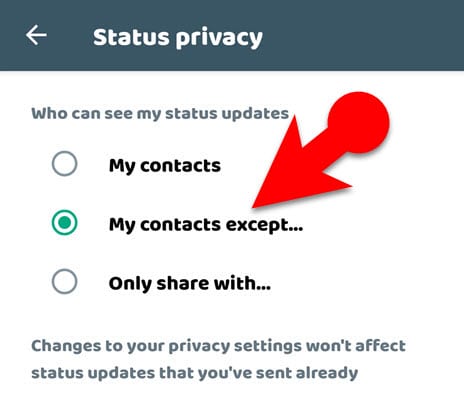
- You’ll be given the option to select contacts. Choose the people from whom you want to hide your WhatsApp status.
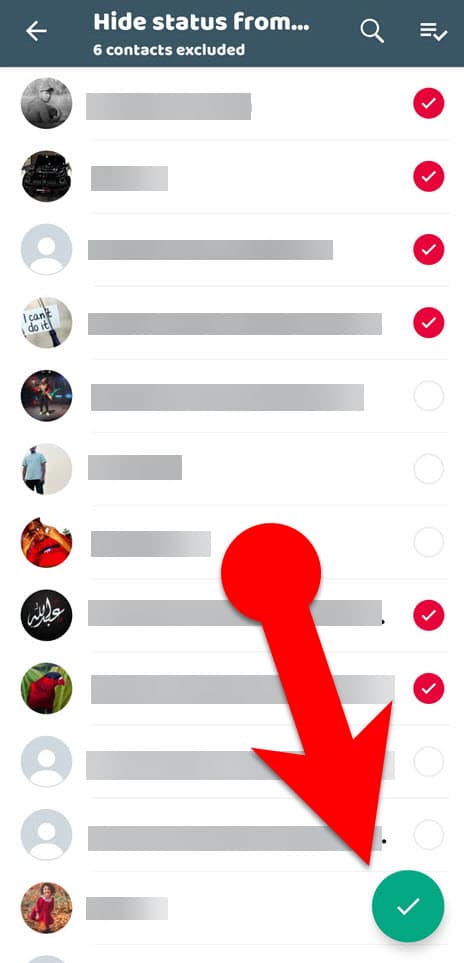
- Tap the checkmark button at the bottom to keep certain people from seeing your WhatsApp status.
Only Share With
Suppose you don’t want to share your WhatsApp status with all your WhatsApp contacts and want to share your WhatsApp status only with a person or specific contacts. In that case, you can use the WhatsApp Status Privacy Settings to turn on the “Only Share With” option.
When you choose “Only Share With” in the privacy settings of your WhatsApp status update, you will be asked to choose your WhatsApp contacts, where you can select the people with whom you want to share your WhatsApp status. So, only the people you specify can see your status updates on WhatsApp.
Let’s look at how to private your WhatsApp status privacy settings to only show your status to specific contacts.
- Launch WhatsApp on your iPhone or Android device.
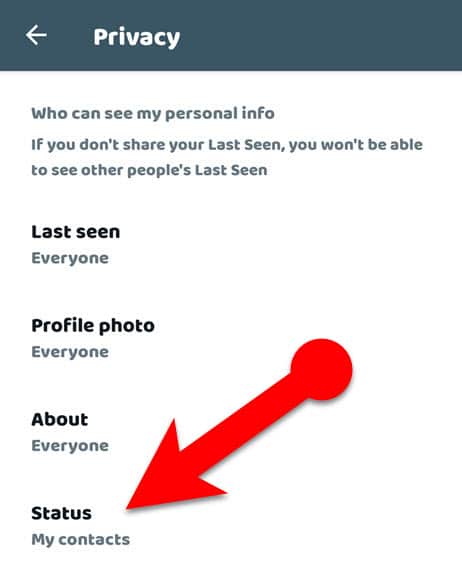
- Go to the WhatsApp Settings => Account > Privacy > Status.
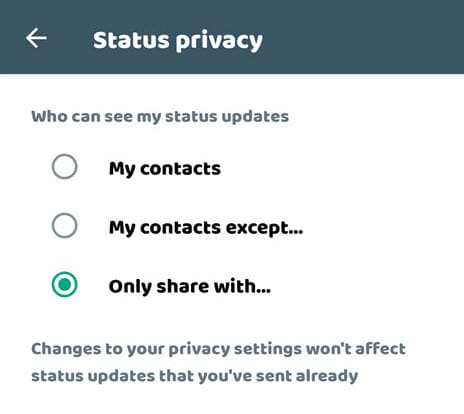
- In the WhatsApp status settings, tap the “Only Share With” option.
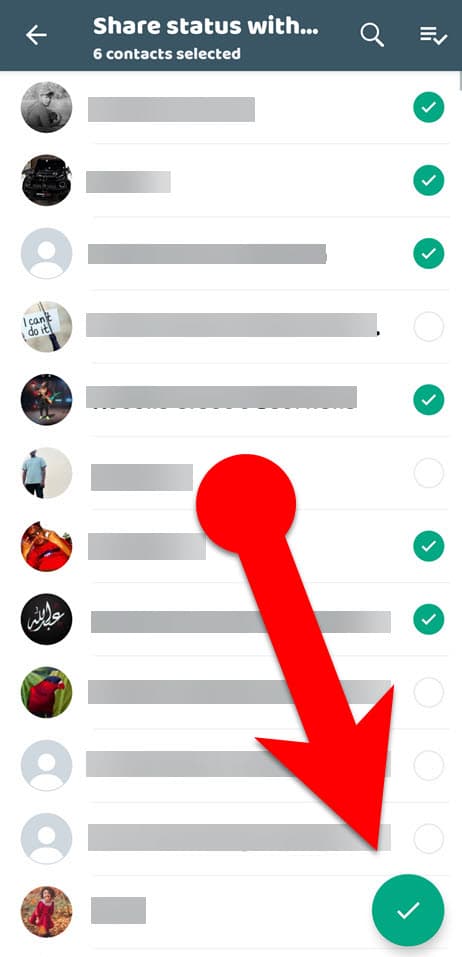
- You’ll be required to choose contacts. Select the contacts you wish to share your WhatsApp status with.
- Finally, tap the checkmark button at the bottom.
Essential Things You Should Know About Your WhatsApp Status Privacy Settings.
- Your status updates that have already been sent won’t be affected by any changes you make to your privacy settings.
- Even if you enable “My Contacts” in the privacy settings for your WhatsApp status, the other person still needs to have your phone number saved on their device to view your WhatsApp status.
- When you disable the Read Receipt option in WhatsApp, you cannot see who has seen your status.
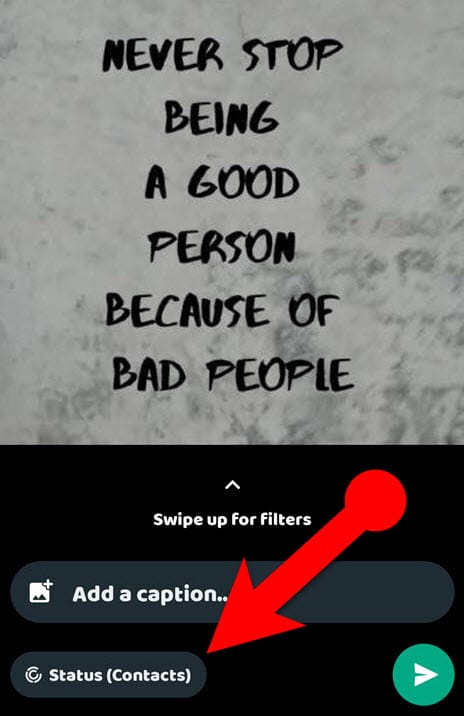
- When you post a status update on WhatsApp, you can also set the privacy setting for that update on its own. In other words, you can set different WhatsApp status Privacy settings for different statuses. To do so, after you have created your WhatsApp status (but before you post it), tap the “Status (Contacts)” button at the bottom of the screen, and then specify who can see your status and who cannot see it.