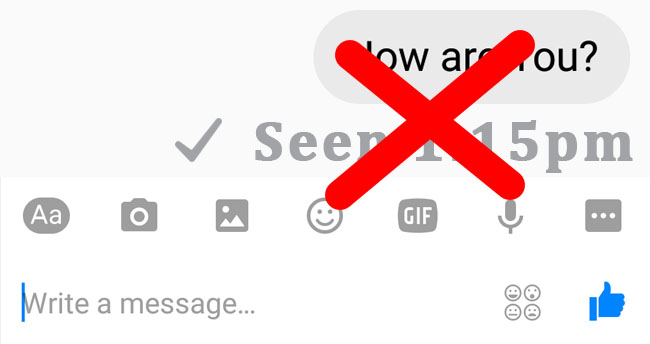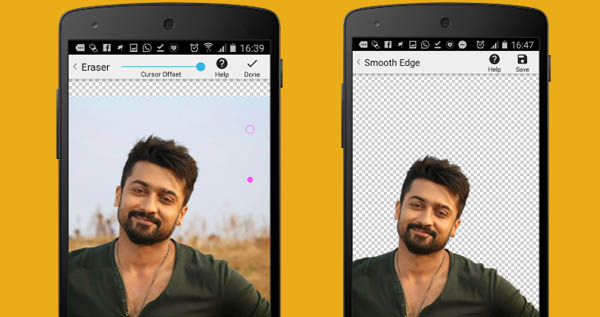Changing your WhatsApp profile picture is simple, even if you have never used the app before. You can change your WhatsApp profile picture from any platform you use to access your account, including Android, iPhone, PC, or Web.
This article teaches you how to change your personal profile picture on WhatsApp using your preferred platform. No matter which version of WhatsApp you use, whether it’s a personal account or a business account, you can change your profile picture by following the steps below.
How To Change Your Profile Picture On WhatsApp.
Before changing your WhatsApp Display Picture, you should first connect your phone to the Internet. You won’t be able to upload a picture for your WhatsApp profile if your phone isn’t connected to the internet or if the internet connection on your phone isn’t working properly. And you will get the following message while uploading it. “Network unavailable. Please try again later.”
So, make sure your phone has an active internet connection. Once connected, follow the steps below on the suitable device to add a new WhatsApp display picture or change the one you already have.
Before using your profile picture as your WhatsApp display picture, you should ensure it meets their rules. At the end of this article, we have provided the minimum size for a WhatsApp profile and other details.
Steps to Change the WhatsApp DP in Your Personal or Business Profile
- Open WhatsApp
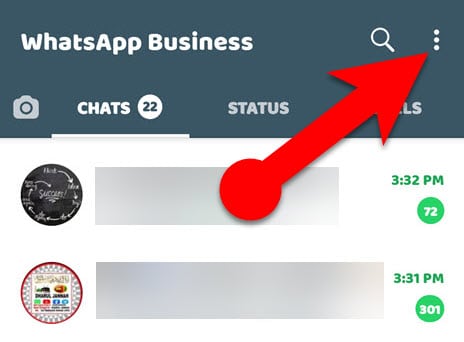
- In the top right corner of the app, tap the three dots to open the menu.
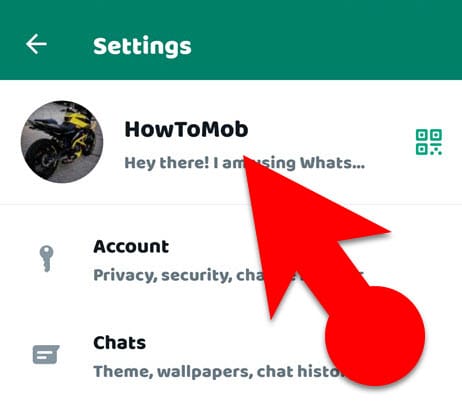
- Tap Settings from the menu, then your username.
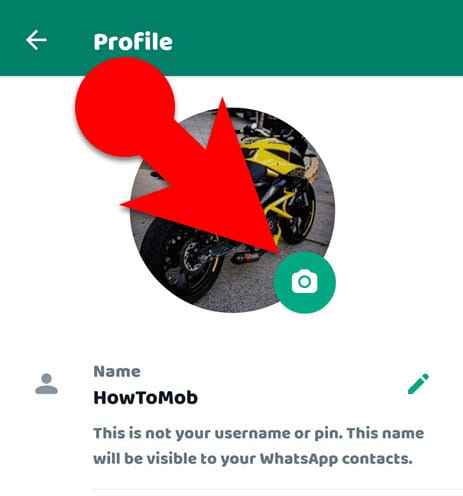
- If you are a
- Personal WhatsApp account user: tap the camera button in your profile picture area, tap the camera button.
- WhatsApp Business user:
- Don’t have a profile picture already: You need to tap the profile picture area to add a new profile photo.
- Already have a WhatsApp DP image: You have to tap on your existing WhatsApp DP and choose the “Edit” button at the upper right corner of the app.
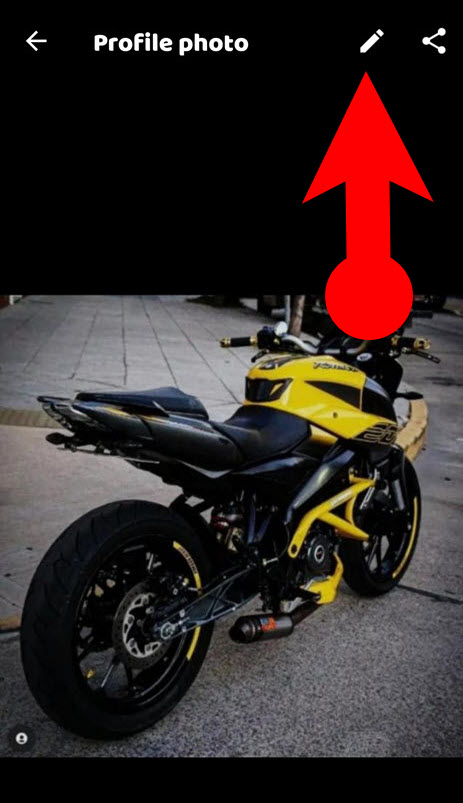
- You will be asked to choose “Camera” or “Gallery.” Select a preferred option and upload your profile picture, Tap Gallery to pick a photo from your phone’s memory or Camera to take a new one.
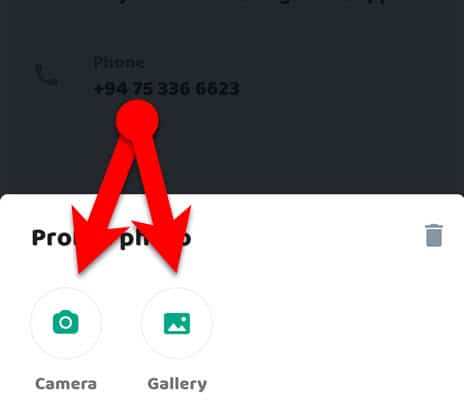
- Use WhatsApp’s crop tool to reposition and remove unwanted sections of your DP. TIP: How to Resize a Picture to Fit Your WhatsApp Profile
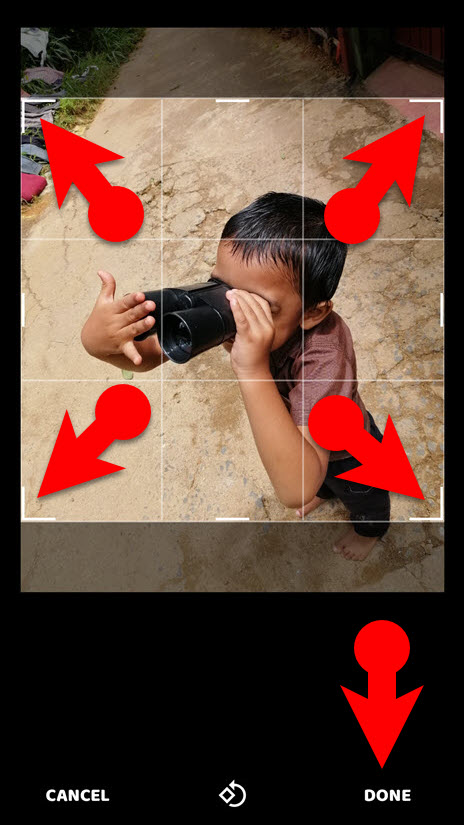
- Tap the “Done” button at the bottom when you’re happy with the section you chose.
- Open WhatsApp on your iPhone.
- Tap the settings at the bottom right corner of the app.
- Tap the image of your profile.
- If you:
- Don’t already have a profile picture uploaded: Tap the “Add Photo” button. You have the option to either Take a Photo or Choose a Photo. You will get two options (“Take Photo” and “Choose Photo.”)
- Already have a profile picture: Tap the edit button below your WhatsApp display picture, and then tap the edit button again in the top right corner of the app. (You will get three options: “Delete Photo,” “Take Photo,” and “Choose Photo.”)
- Tap “Choose Photo” to select an existing photo from your phone’s memory or “Take Photo” to take a new one.
- With WhatsApp’s crop tool, you can use your fingers to pinch in and out to zoom in and out and get it just right.
- Once satisfied with your choice, tap the “Choose” button at the bottom.
- Open your WhatsApp desktop software or WhatsApp WEB on your PC.
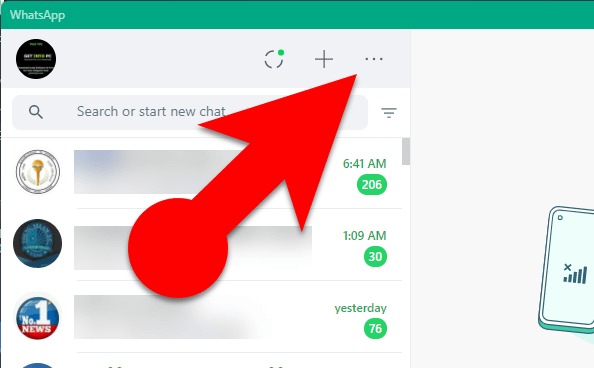
- Click the three dots button at the top right corner of your chat list.
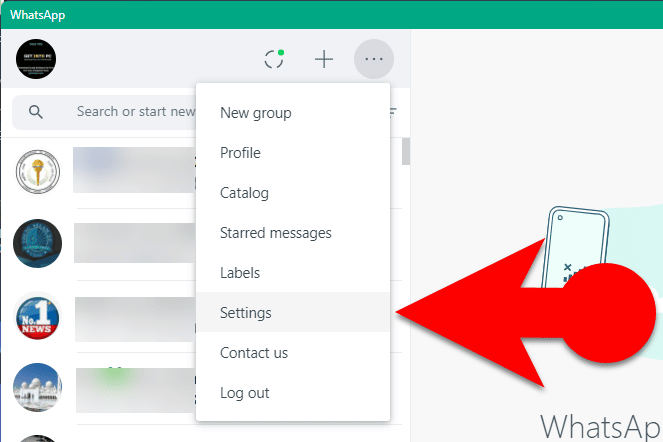
- Click settings and then your profile name.
- Click your profile picture and choose “Take Photo” or “Upload Photo.” from the menu.
- Pick a photo from your PC or take one using your PC’s web camera.
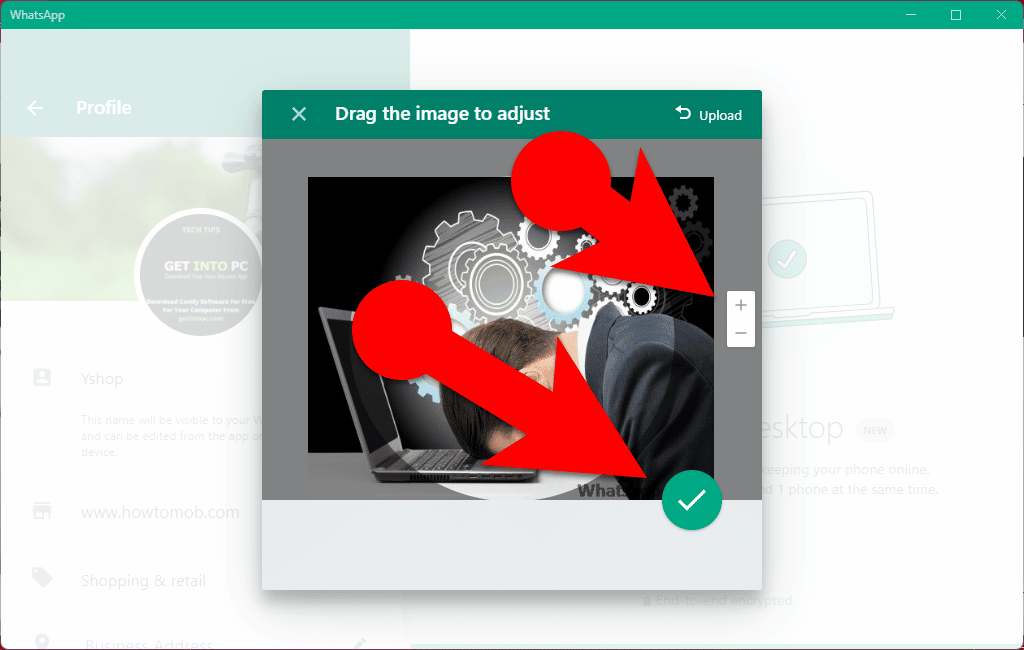
- You will be asked to crop your picture. You can do this by scrolling up and down or using the “-“ and “+” buttons on the right side of the window.
- Once satisfied with the result, click the checkmark button in the popup window.
WhatsApp Profile Picture Size Details:
Aspect ratio: The aspect ratio of a WhatsApp DP is 1:1, so you should keep the subject of your DP within a square for the best preview.
Dimensions and file format: Images should be at least 192 pixels in width and height in either JPG or PNG format. The ideal size is 500 by 500 pixels.
If you upload a profile picture that is less than 192 pixels in size, you will receive the following error message on WhatsApp. “This photo is too small. Please select a photo with height and width of at least 192 pixels.”
WhatsApp Profile Picture Types:
On WhatsApp, we typically see three different types of profile pictures.
- Personal profile pictures
- Business profile pictures
- Group profile pictures
Do You Know?
WhatsApp Business users can add a cover photo to their profile in addition to a profile picture.
Three of them are square with the exact dimensions and aspect ratio. However, WhatsApp treats group profile photos and personal or business profile photos differently when you attempt to edit or add a new profile picture to your WhatsApp profile.
When you try to add your personal or business profile photo, you will see the “Camera” and “Gallery” options. At the same time, when you try to add or edit your WhatsApp group profile picture, you will see two more options, “Emojis & stickers” and “Search Web”. But in this article, we’ll only talk about how to change or add a new profile picture to your personal WhatsApp account.
Can I delete my WhatsApp DP?
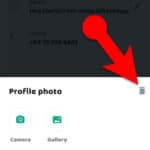
Yes, you can delete your profile picture on WhatsApp.
To delete your WhatsApp profile picture on your Android, Go to the “WhatsApp settings => Profile” and tap your profile photo, then the pencil icon in the upper right corner of the app. In the bottom menu, tap the trash bin icon.
Can I set an animated GIF profile picture on WhatsApp?
No, you can not do it. WhatsApp does not allow you to use a GIF image as your profile picture.
Can I change someone else’s WhatsApp profile picture?
No, you can’t change someone else’s profile picture on WhatsApp. Even if you use the file manager on your Android to do it just for yourself to prank your friends, once you connect your phone to the Internet, WhatsApp will automatically download the image.