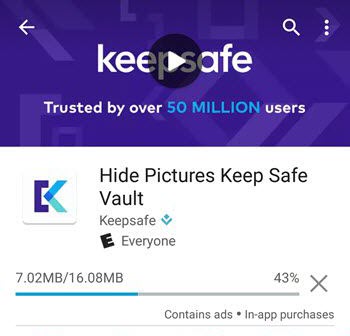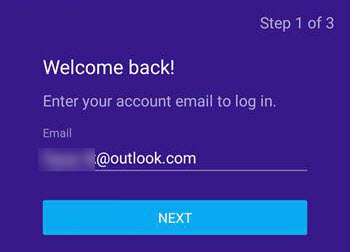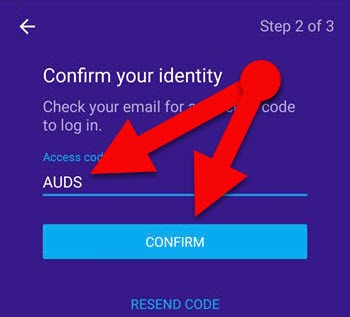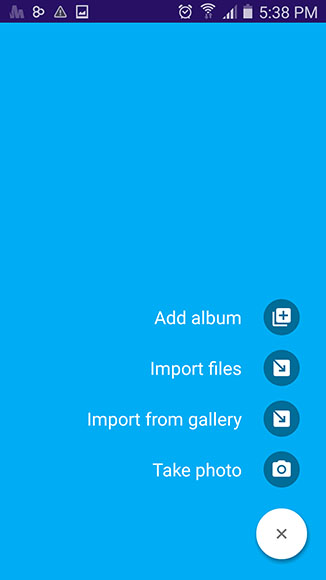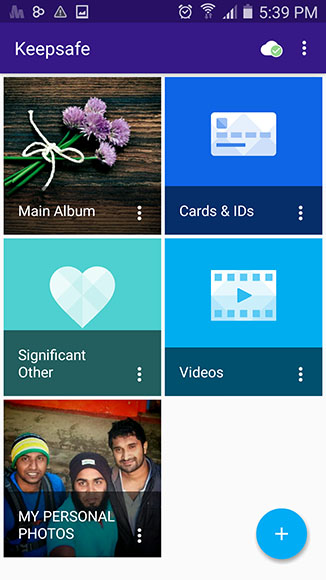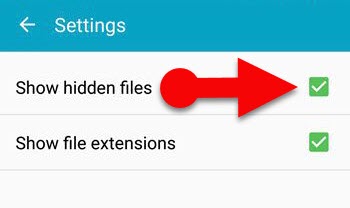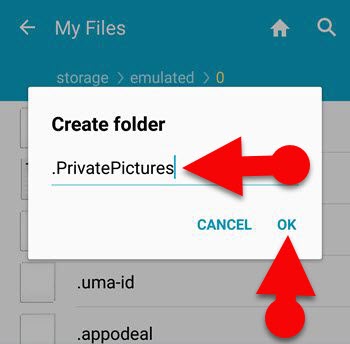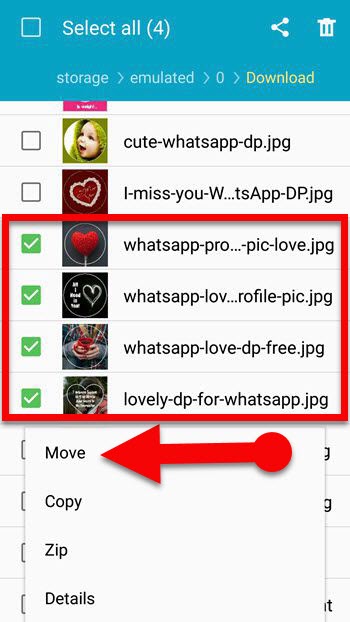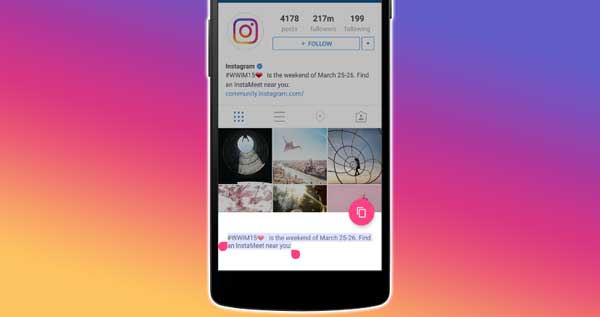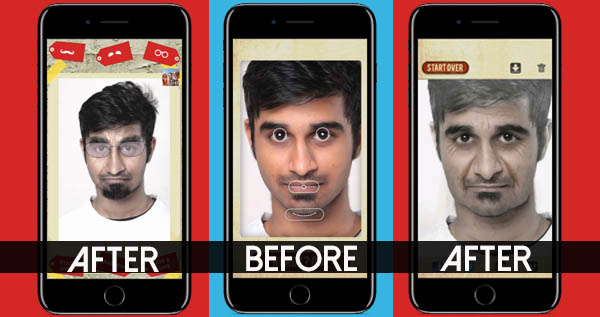Your smartphone may have valuable information, photos, and videos. Sometimes they can be simply stolen by others if you fail to keep them safe. So, in this guide, I’m going to show you how to hide photos on Android. After reading this guide, you may be able to protect your private photos and videos on your Android phone with an app or without an application. See Also: How To Hide WhatsApp Album From Gallery.
Why do you need to hide your photos and videos on your phone?
There could be several reasons why you and I need to hide our photos or videos on our mobile. But the main reason is that we may need to hide our sensitive data on our smartphone to protect them from prying eyes or unauthorized access. Let’s see how to hide photos on Android.
App to hide pictures and videos on Android
Although some mobile phones have built-in tools to protect private photos, the feature is not available on all Android devices. Thus, there are dozens of apps out there on Google Play Store to hide pictures and videos on Android. So, we can install an Android app on our device to keep sensitive photos and videos inaccessible from exploring eyes.
KeepSafe: Private Video & Photo Vault
KeepSafe is the best app to hide photos and videos on the Android phone. It offers many features to keep away our pictures and videos from prying eyes such as password protection, album supports, sync features and much more. This application has multiple layers of security. Users can use this app as a photo storage application too. Apart from hiding photos and videos, the app also lets you sync, backup, and recover your photos & videos via the cloud service. And you can use PIN, pattern or your fingerprint to lock and unlock the KeepSafe app.
KeepSafe is available for Android as well as iPhone. And there is both a free and a premium version available. If you are not willing to spend money, then you can download the free version of the KeepSafe app with the basic features. If you prefer to get access to extra features like album lock, fake pin, ad-free, etc., then you will need to upgrade to the premium version.
Method:1
How to hide photos and videos from Gallery using KeepSafe app
- Head on to the Google Play Store and install the KeepSafe app on your Android phone.
- Open the app from the app drawer.
- On the first launch of the app, it will ask you to enter your email address to create an account, so enter your email address on given field.
- After that, it will send you an access code to your email account to confirm your identity, open your mailbox and find the access code KeepSafe has sent.
- Now, enter your access code on the KeepSafe app and tap on the “CONFIRM” button.
- On the next screen, you have to set the desired PIN for the app and re-enter the same PIN code on the next window.
- Again, enter your password to go to the main screen of the KeepSafe app.
- Finally, tap on the “+” button at the right bottom corner of the app and import photos and videos you want to hide.
Note: By default, when you import your private photos and videos from your camera roll to the KeepSafe app, they will be saved on the Main Album. However, you may create a separate album for each set of your photos and videos.
Method:2
There is also another way to hide photos and videos from Gallery on your Android phone. In this way, you would be able to hide any photos or videos without using any apps on your mobile. Unfortunately, this method won’t work on iPhone or any other iOS devices.
To hide your files on your Android without using an app, all you have to do is create a folder that starts with a period (.) followed by a name like “.SecretFolder.” To do so, you can use your built-in file manager app. If you don’t have a stock file manager app on your mobile, then you can grab one from Google Play Store, such as ES File Explorer, MK Explorer, or X-plore. Let’s see how to create a hidden folder on your Android to protect your sensitive data.
How to Hide Photos On Android Without App
- Open file manager app on your Android.
- Find “Show hidden files” option in your file manager and enable it. (you can most likely find it in the settings section.)
- Now, create a new folder with any name and put a period at the front of the folder name. For example: “.PrivatePictures”
- Move all your private images, videos, and documents into the folder you have created earlier.
- That’s it. Now all your private files will be hidden from your Gallery.
Note:
- Once you have moved your sensitive data into your new folder, don’t forget to disable “Show hidden files” option in your file manager. Otherwise, your private files may accessible via file manager by the unauthorized person.
- Remember your private folder name to find it again quickly.
Final Words:
Hiding your private photos and video from Gallery on your Android is the best way to save yourself from embarrassment. Here I have explained how to hide photos and videos on Android. KeepSafe is the best app to hide pictures and videos on Android as it provides album lock, private cloud, fake pin and so many other features.
However, if you prefer not to use a third-party app to hide private files on your Android, then you can also hide them using Android’s stock file manager app. I have tested above trick on my Samsung Galaxy smartphone (Android 5.0 Lollipop,) it works with Samsung stock file manager app. And I hope above trick will work with all versions of Android OS like Marshmallow, KitKat, Jelly Bean, etc.
If you found this article is useful, then don’t forget to share it with your friends.