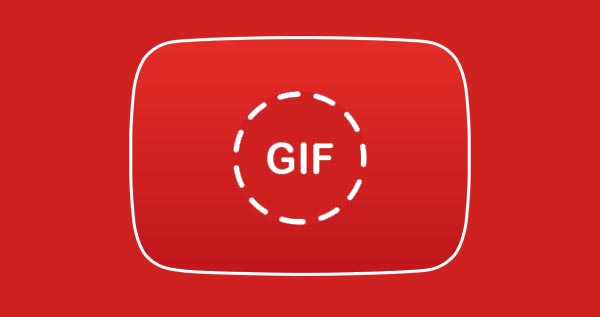You may already know that WhatsApp users can make free voice and video calls to other WhatsApp users over the internet using their phone or computer.
However, within WhatsApp, there is no built-in option to disable incoming calls if you want to stop receiving calls from everyone or someone you know or don’t know.
When you receive unwanted WhatsApp calls from spammers, hackers, or telemarketers, you can report them and block them on WhatsApp. It will completely prevent them from contacting you via WhatsApp.
Once you have blocked a contact, that contact will not only be unable to contact you via voice or video calls, but will also be unable to send messages, view your last seen, status, profile picture, and so on. To Learn more read this guide: how to find out if you’ve been blocked on WhatsApp.
Therefore, blocking contact isn’t an excellent way to stop receiving incoming calls on WhatsApp if you need to temporarily or permanently block all WhatsApp calls, calls from specific contacts, or calls from unknown numbers.
So, in this guide, I’ll show you how to block WhatsApp calls without blocking contacts, so you can only block WhatsApp calls and not messages or other features.
Block WhatsApp Calls on Android
WA Call Blocker is an Android application with various features for blocking WhatsApp calls on an Android device. With this app, you can automatically decline any WhatsApp call you want without blocking chats or restricting other WhatsApp features.
The app also supports both WhatsApp Personal and Business. If you have both the WhatsApp Business App and the WhatsApp Personal App on your phone, the app can block calls from both versions simultaneously.
With the WA Call Blocker, you can:
- Block all WhatsApp calls, whether they come through WhatsApp Business or WhatsApp Personal.
- Stop receiving incoming calls from all of your WhatsApp contacts.
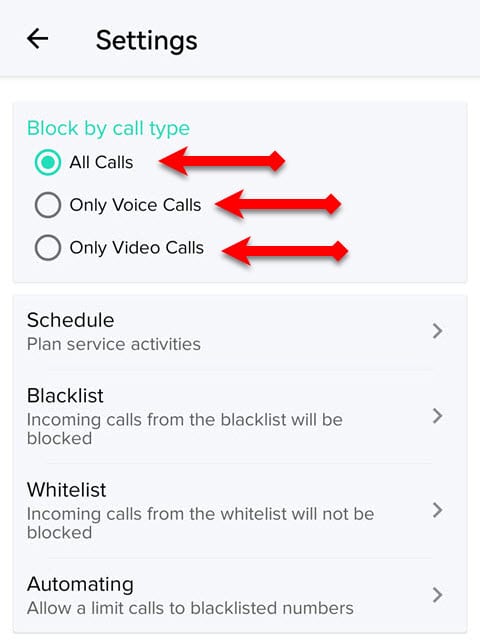
- Block all your incoming WhatsApp voice or video calls.
- Automatically decline any calls on WhatsApp that come from an unknown number.
- Stop getting calls from a specific person or group of people, whether they are saved or not (Blacklist).
- Prevent anyone from calling you on WhatsApp unless it’s one of your approved numbers (Whitelist).
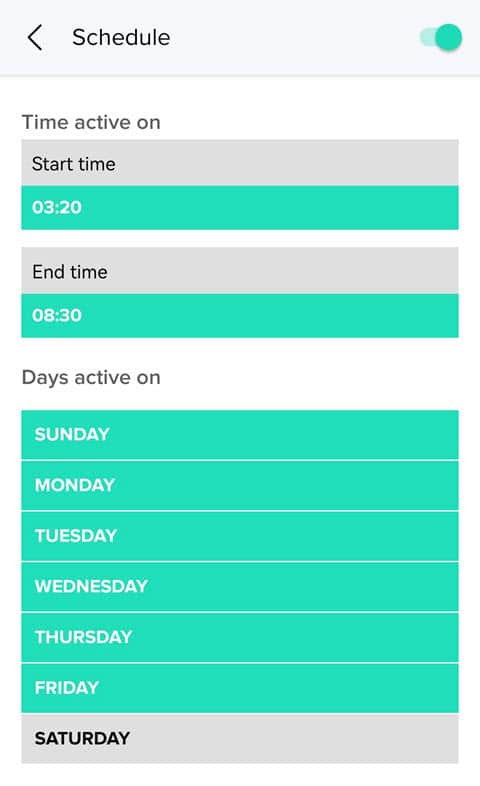
- Ignore WhatsApp calls at a certain time on certain days or at a certain time every day of the week (Premium feature).
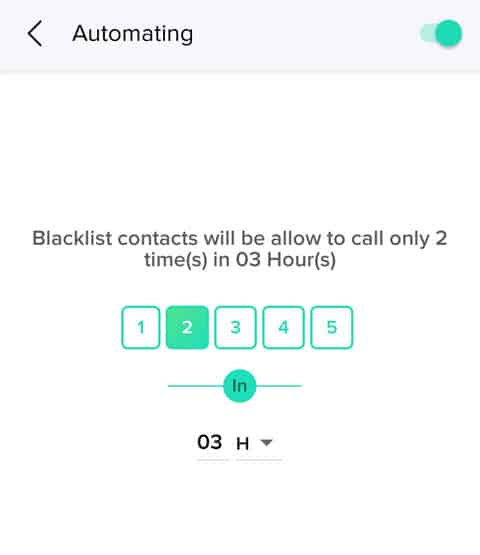
- Stop getting calls from blacklist numbers when they reach the number of calls they are allowed to make in a certain amount of time (Premium feature).
So, with the WA Call Blocker app, you can block WhatsApp calls in any way you desire. The application has an intuitive interface and is simple to use.
To stop WhatsApp calls on Android, follow these steps.
- Download and install the WA Call Blocker app from the Google Play Store.
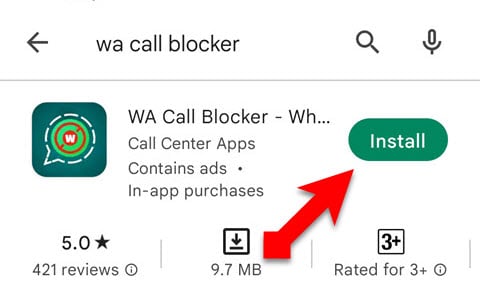
- Configure the app however you want to stop declining WhatsApp calls.
- For example, if you want to block all WhatsApp calls, select “All Calls” under “Which calls to block.”
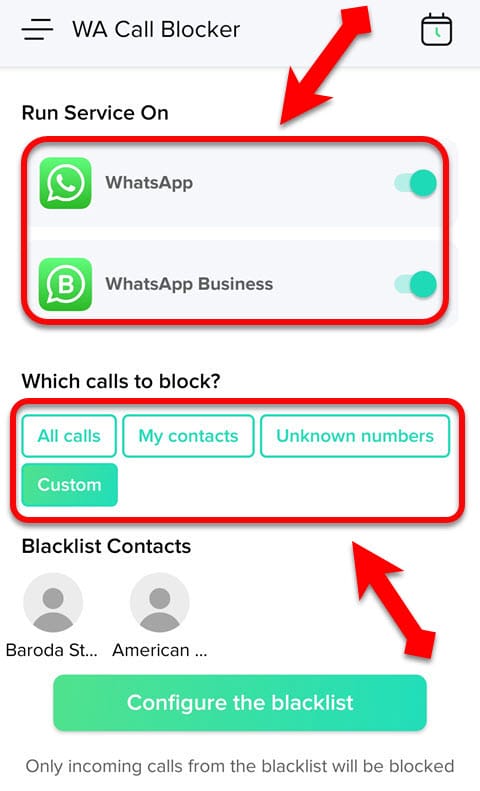
- Ensure that you have removed this app from your phone’s battery optimization list for it to function correctly.
Block WhatsApp Calls on the Desktop
If you’ve linked your WhatsApp to your desktop device, you’ll get WhatsApp calls on both your desktop and your phone. If you think getting WhatsApp calls on your desktop or laptop is too much of a bother, you can stop them from coming in.
A built-in option is available in the stable version of the WhatsApp desktop application that allows users to block incoming calls. Once you have activated the feature, all incoming WhatsApp calls will be blocked by the WhatsApp desktop app, but they will continue to come through to your phone normally.
Steps to block all incoming desktop calls
- Open the WhatsApp desktop app and click the three dots above the chat list.
- Go to Settings > Notifications.
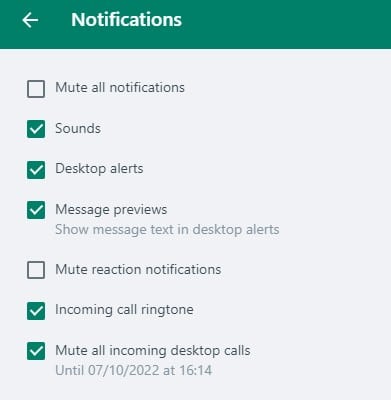
- Click on the check box beneath “Mute all incoming desktop calls.”
This option is only available on the stable desktop version of WhatsApp and not on the Web client or in the beta version.
How to Block WhatsApp Calls on an iPhone
Although WhatsApp does not have a built-in option to disable its intergraded audio and video calls, it does allow you to mute all incoming WhatsApp calls when do not disturb mode is enabled on your iPhone.
Muting calls when enabling the Do Not Disturb mode will be available only to iPhone users running iOS 15 or later and using the WhatsApp beta for iOS.
When the DND mode is enabled, any incoming calls that have been muted can be identified in the WhatsApp call logs by the label “Silenced by Do Not Disturb.”
Even though this is yet another way to ignore WhatsApp calls without blocking messages, only iOS beta users can access this feature. The stable version and beta version of WhatsApp for Android users should await the official release of this feature by Meta.