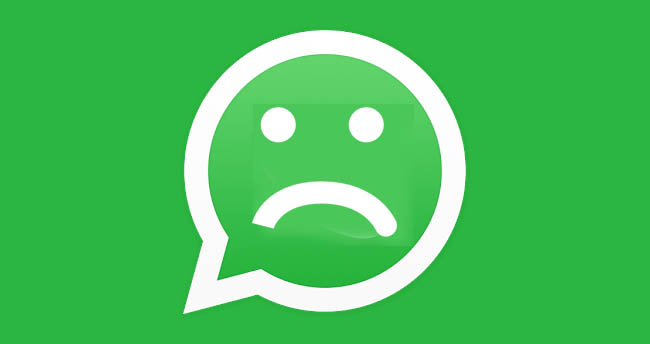This tutorial will show you how to turn on the flashlight on Android smartphones. Unlike traditional mobile phones, all modern smartphones come with a LED flashlight at the rear. It lets us get brightness in a dark environment when we needed. In other words, you can use your device’s LED flashlight as an emergency torch as well.
Even though all modern smartphones come with an LED flashlight, the way of turning on/off the flashlight on a smartphone may vary depending on the smartphone brand, Android OS version, Etc. So here we explain the multiple ways to turn on or off a flashlight on Android phones
Method 1: Quick Settings

The most common way to turn on/off the LED flashlight on an Android phone is by tapping the flashlight toggle in the quick settings section. This method will work on all newer phones – it has been a part of Android since 2014’s Android 5.0 Lollipop. Hence we could quickly turn it on/off by navigating into the quick settings.
How to turn on the flashlight on Android through the quick settings?
- Place your finger on the top edges of your smartphone screen.
- Swipe down from the top to the bottom to reveal the quick settings panel.
- Now click on the flashlight icon to flash the LED flashlight on your smartphone.
Method 2: Use a flashlight widget
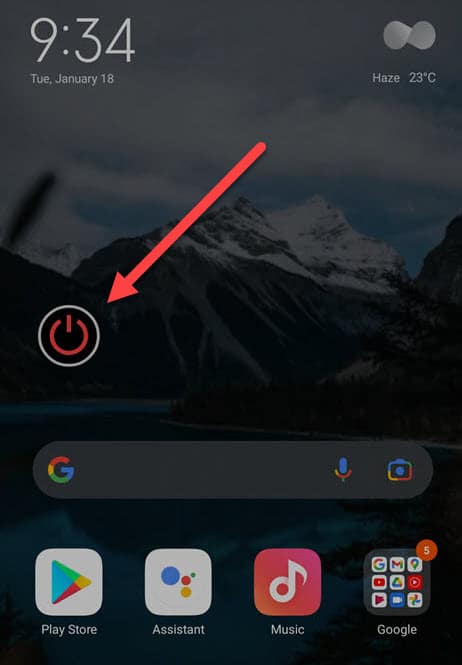
Do you have a problem with accessing the flashlight through the quick settings? Or does your phone not have an option to access the flashlight through the quick setting panel? Then you can try this second method. In this way, you only have to add the flashlight widget to your home screen. After that, you may be able to turn on/off your phone’s flashlight via this widget.
Even though lots of smartphones natively come with a torchlight widget, some smartphones lack this widget. However, if you prefer to access the flashlight through a widget, your phone doesn’t offer it. Don’t worry! There is a lightweight flashlight widget app on the Google Play Store. You can add a flashlight widget to your Android home screen by installing this widget.
How to add the flashlight widget to your home screen?
- Press and hold your phone’s home screen
- Tap on the Widgets option at the bottom
- Find the flashlight widget from the widgets section. (if you can’t find a flashlight widget, then simply install the “flashlight widget” app using the above app)
- Drag it into the home screen where you want the widget to appear.
- Now you can turn on/off the LED flashlight through this widget
See Also: Best Email Widget For Android
Method 3: Use Google assistant
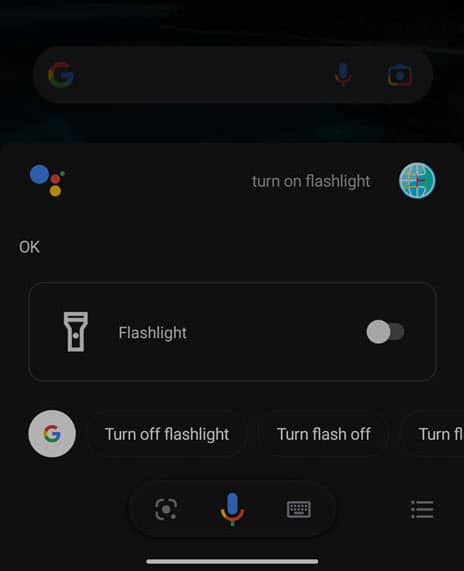
Google Assistant is an artificial intelligence-powered virtual assistant developed by Google. It can interact with your Android phone to do a variety of tasks. For example, you can ask Google Assistant to set alarms or play music, and so on.
In this way, you can also ask your assistant to turn on the flashlight when you need it.
How to turn on/off flashlight on Android using Google Assistant?
- On your device, touch and hold the Home button. Now Google Assistant pop-up window will appear. If your phone is already set up to listen for “Hey Google,” Or “Ok Google, then you do not even need to do that – just say “Hey Google.”
- Say “Hey Google, turn on the flashlight.” The flashlight will flash instantly.
- Same way, you can ask your google assistant to turn off the flashlight by saying “OK Google, turn the flashlight off.”
Method 4: Use a Flashlight app
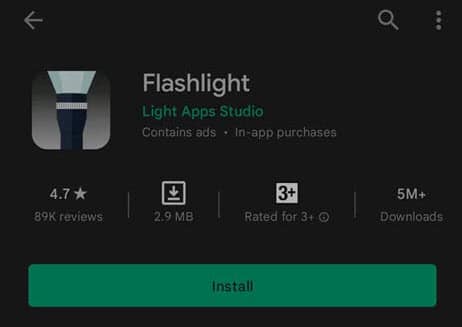
Before installing a third-party app on your Android phone, we recommend using one of the above native methods. However, if your phone doesn’t support any of the above methods, then you may use a third-party app to light up your way.
There are dozens of flashlight apps available on the Google Play Store to turn on your device’s LED flashlight. You can find a flashlight app that is right for you.
Recommended app 01:
We also recommend you to use this “ad-free flashlight app,” which is called “Flashlight,” developed by Light Apps Studio. It is a free and lightweight LED flashlight app without intrusive popup ads and unnecessary permissions. This app comes with a flashlight widget as well.
Recommended app 02: “Shake Flashlight.”
Many smartphone phone users prefer to access their phone’s functions that are different from others. For those, this app will be helpful. You can find this app on Google Play Store, called “Shake Flashlight. Using this app, you can turn on/off the camera light by just shaking. When you need a flashlight, all you have to do is turn on the screen and shake your phone.
But the disadvantage of this app is that it will show you ads within the app. Also, this app may drain your phone’s battery when it runs on your system’s background.
Steps to install a flashlight app on your Android?
- According to your wish and needful, find a suitable flashlight app from the Google Play Store
- Download the app
- Open the app and light your way.
Method 5: Use Gesture
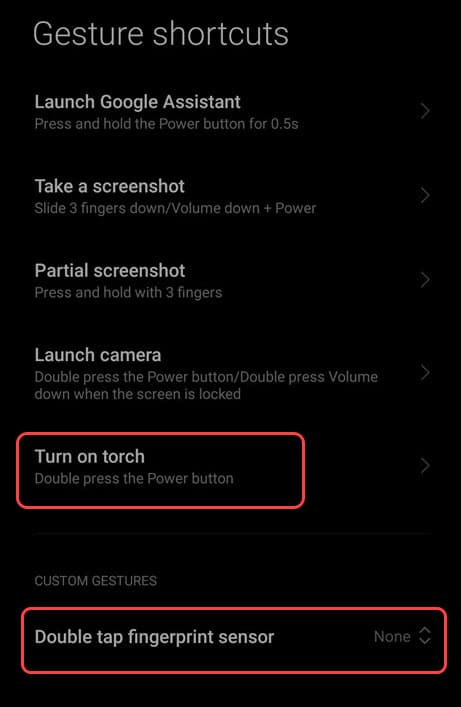
Almost all the latest smartphones (running on Android 10 or newer) let you perform multiple functions using special button presses or motions called gestures.
However, The exact gestures may differ according to the device brand or manufacturers. But to access the flashlight through the gestures, go to “settings => gestures,” then look for the Flashlight feature and turn it on.
On my device, Xiaomi Redmi Note 10 Pro, I have activated the flashlight gesture in the following way:
Way to turn on the flashlight on Android 10 or newer OS using gesture.
- Go to settings => Additional settings = Gesture shortcuts.
- Tap on the “Turn on torch”
- Next to “Double press the power button,” enable the toggle button option.
- Now double-tap the power button. The flashlight should come on instantly.
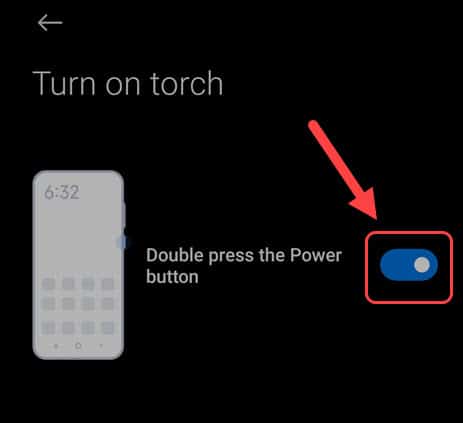
Alternatively, you can select the “Turn on torch” function for “Double tap fingerprint sensor” under the “Custom Gesture” in the same settings section.
Method 06: Tap Tap. Gesture for an older device.
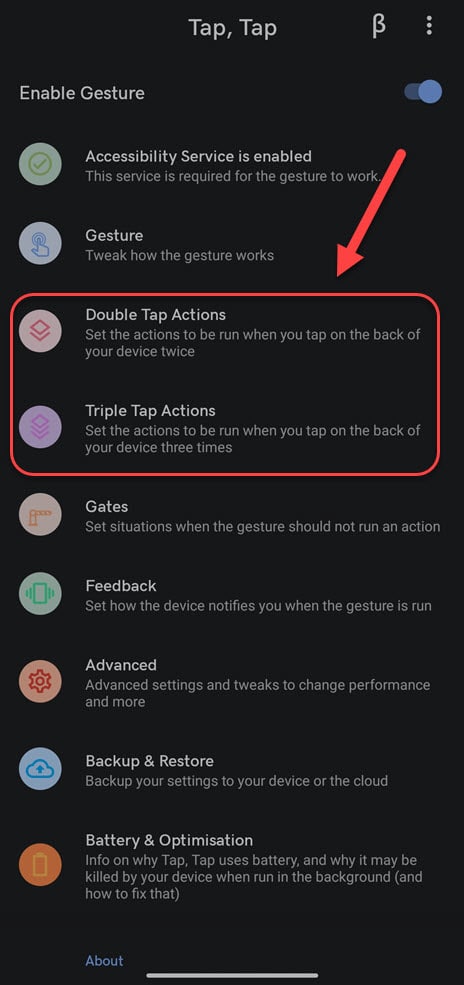
Unfortunately, if you are using a little older device, or if your smartphone doesn’t offer gesture support, then you could use the “Tap Tap” app to enable and activate various features when you tap the back of your device.
This app is not available to download on the Google Play Store. However, you can download the APK file of this app and easily sideload it on any Android 7.0+ device.
After installing this app, you can configure this app to turn on the flashlight when you double or triple tap on the back of your device.
How to turn on the flashlight by tapping the back of your device?
- Download Tap Tap app from the XDA devoloper site or APK mirror.
- Sideload the app to your device.
- Open the app from the app drawer and grant permission to access the accessibility. Also, you have to disable battery optimizations to make sure the app isn’t killed in the background.
- As per your wish select from either, “Double Tap Actions,” or “Tripple Tap Actions.”
- Now tap on the “Add Action” button, and select the “Utilities => Flashlight.”
- That’s it. Now as per your gesture selection, double or triple tap the back of your device. the flashlight will turn on instantly.
Verdict:
Here we have introduced six ways to turn on the flashlight on Android devices. The most convenient way to turn on/off the flashlight on an Android phone is to use the quick settings. Almost all newer devices offer this option. However, if your smartphone doesn’t let you turn on the flashlight in this way, you can try other options, which we have explained above.