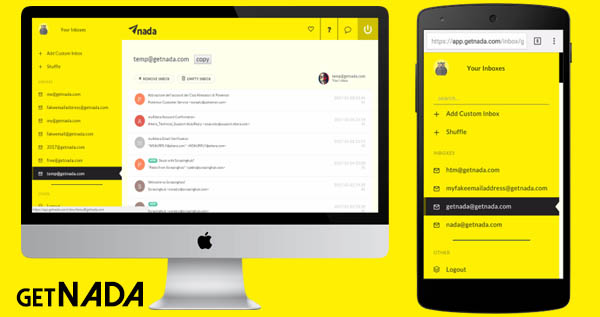WhatsApp users can send video files with a maximum size of 16 megabytes. This limitation prevents users from sending long videos on WhatsApp.
When you try to send a video file larger than 16 MB, WhatsApp will prompt you to trim it to make it smaller and shorter so that the file size doesn’t go over 16 MB.
This WhatsApp limitation for video files equates to about 90 seconds to 3 minutes of video on most smartphones.
Therefore, sending a large video file (larger than 16 MB) via WhatsApp as a media file is not possible. By the way, this guide teaches you how to send long videos on WhatsApp without cutting them.
Send Large Video Files (Up To 2GB) Through WhatsApp
WhatsApp users can send documents up to 2GB in size, and they can attach any type of File from their device as a document. Because of this feature, you can send video files up to 2GB in size as documents through WhatsApp.
Because a 2GB video file can contain an HD movie, a 4K large video clip, or a full clip from your trip, wedding anniversary, or online chat, you do not need to compress or trim them before sending them via WhatsApp in this method.
When you use this method to send a video clip through WhatsApp, the video file won’t be compressed by WhatsApp so you can send the video in its original quality. In this way, you can also send high-quality photos through WhatsApp.
The primary disadvantage of this method is that the recipient cannot view the video within WhatsApp. Instead, the person who gets the video must download the whole video to their device before watching it.
Let’s look at how to send a video as a document on WhatsApp to avoid the 16MB media file size limit and send large videos.
Steps to Sending Long Videos on WhatsApp (Up to 2GB)
- Launch WhatsApp on your phone.
- Open a chat with the person or group you want to share your long video with.
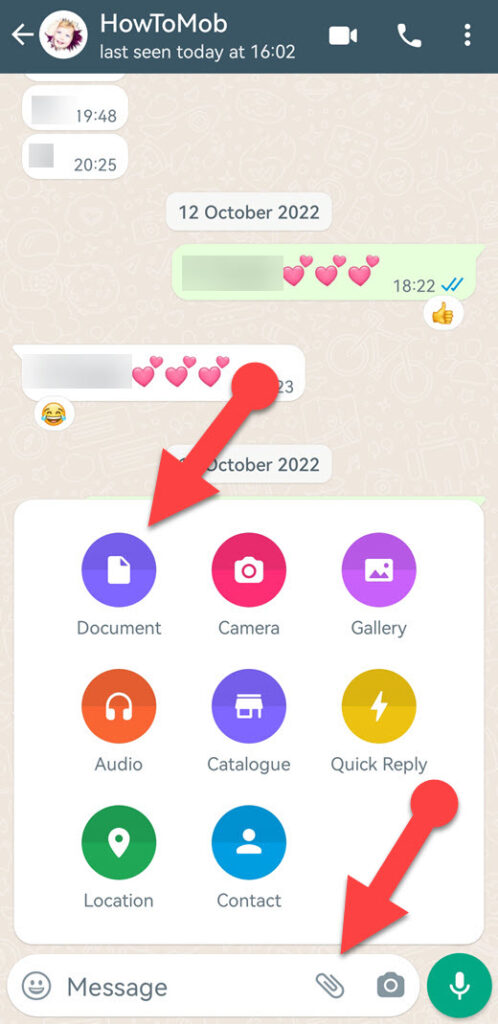
- Tap on Attach > Document.
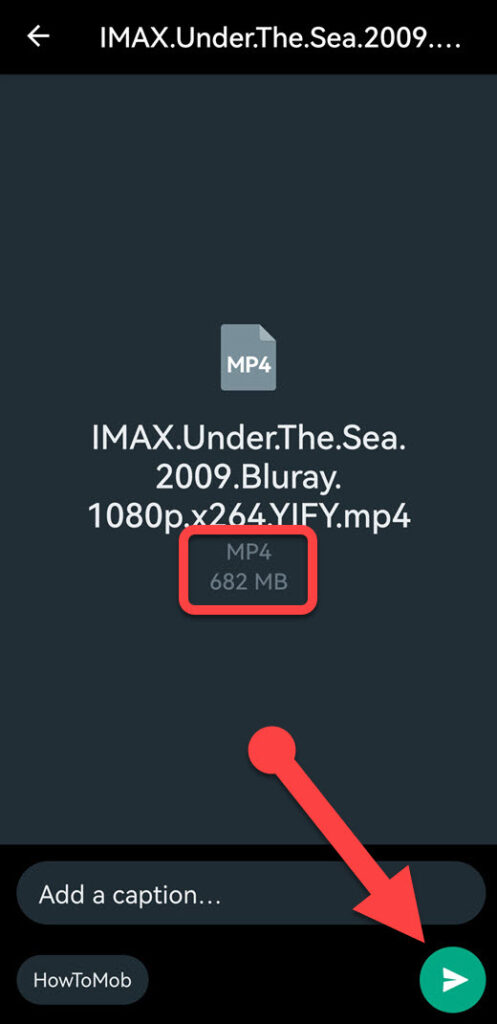
- Choose the video from your device that you wish to share.
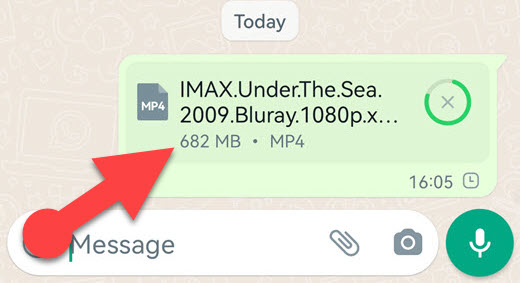
- Add a caption to your video if you need one in the caption field, and tap the Send button.
- Open WhatsApp on your phone.
- Open a chat with the person or group with whom you wish to share the lengthy video.
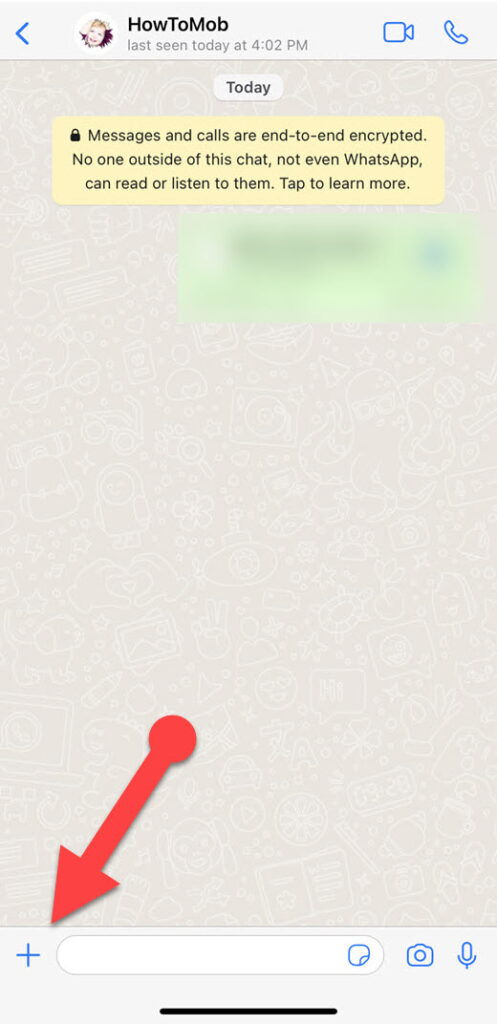
- Tap the plus sign (+) in the bottom left corner of the chat window, then tap Document.
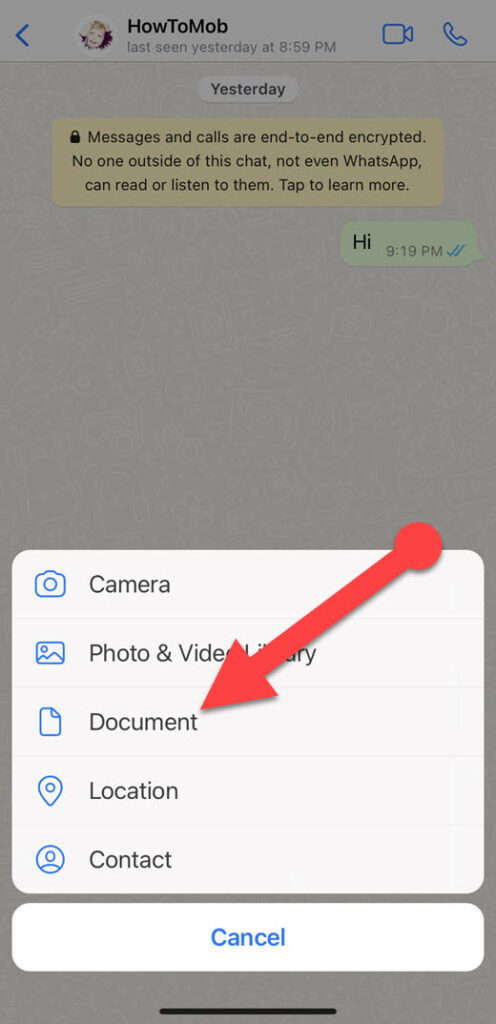
- Choose the video from the Files app.
- Tap Send in the upper right corner of the screen.
- Open the WhatsApp app on your PC.
- Open a chat window with the person or group you want to share the big video with.
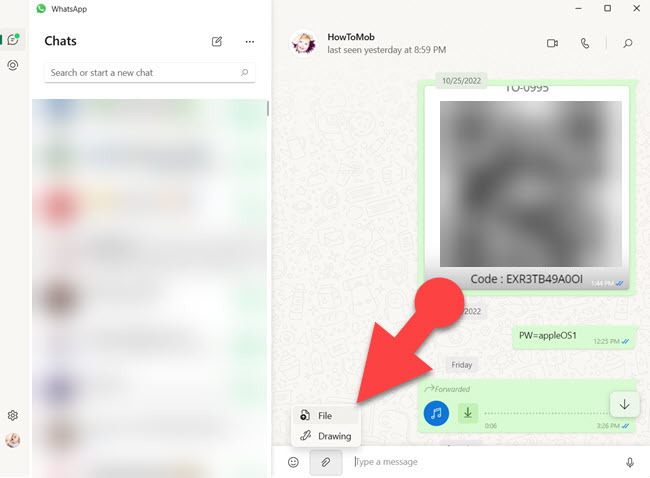
- Click the “Attachment” (paperclip) icon followed by File.
- Using the Windows file browser, open the video you want to send.
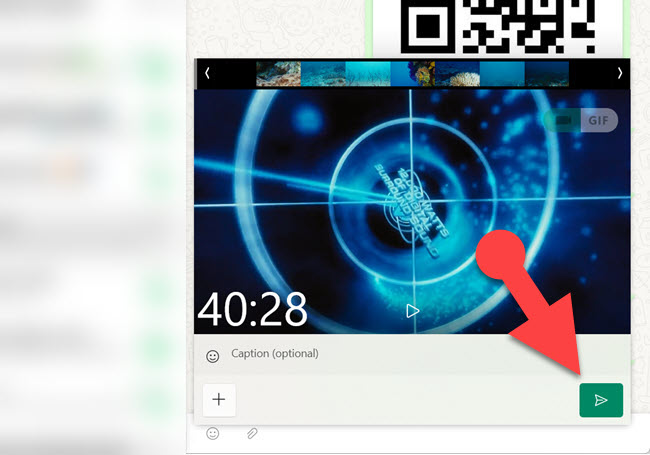
- You can put a caption in the caption field if you need to and then click the Send button.
NOTE:
You can’t attach videos in document format on WhatsApp Web.
Send Videos Greater Than 2GB Using WhatsApp
If your file is larger than 2 GB and you want to send it via WhatsApp, you have two options. First, you can compress the video to less than 2GB and send it as a document. Second, upload your large video to a cloud drive and send the recipient the link.
Compress Video
If you have an HD movie you downloaded or a 4K video you took with your camera that is bigger than 2 GB, you can shrink it by using a video compressor app.
There are video compressor apps for almost every device, including Android, iPhone, and Windows. Many are free; download one to your device from the respective app stores, then compress your large video into a file smaller than 2GB.
After reducing the file size to less than 2000MB, you can send your full-length video file via WhatsApp as a document, as I explained above.
TIP
- If your video is larger than 2000MB and you want to send it in its original quality, you can split it into two or more parts and send them as documents via WhatsApp. Here are some of the best video cutter apps for your Android phone.
- You can set your camera to a lower resolution while shooting long videos so that you can shoot long videos with a smaller file size. (Shooting videos at a lower resolution may reduce their quality.)
Recommended Apps to Compress Videos
- Android: Panda Resizer, or Video Compressor & Video Cutter
- iPhone: Video Compressor & Converter
- Windows: FREEVIDEOCOMPRESSOR
Use a Cloud Drive.
You can upload your large video files to a cloud service like Google Drive, One Drive, Dropbox, etc. After that, you can send people the link to watch or download your videos through WhatsApp.
This option will be helpful for you when you want to share a large video (larger than 2GB) without having to cut it or compromise the video’s original quality.
Personally, I prefer to upload and share files using Google Drive, so I will demonstrate the following steps using Google Drive. However, you can upload your videos to your preferred cloud storage service.
Steps to Share Bigger Than 2GB Videos on WhatsApp
- Open the Google Drive app on your phone.
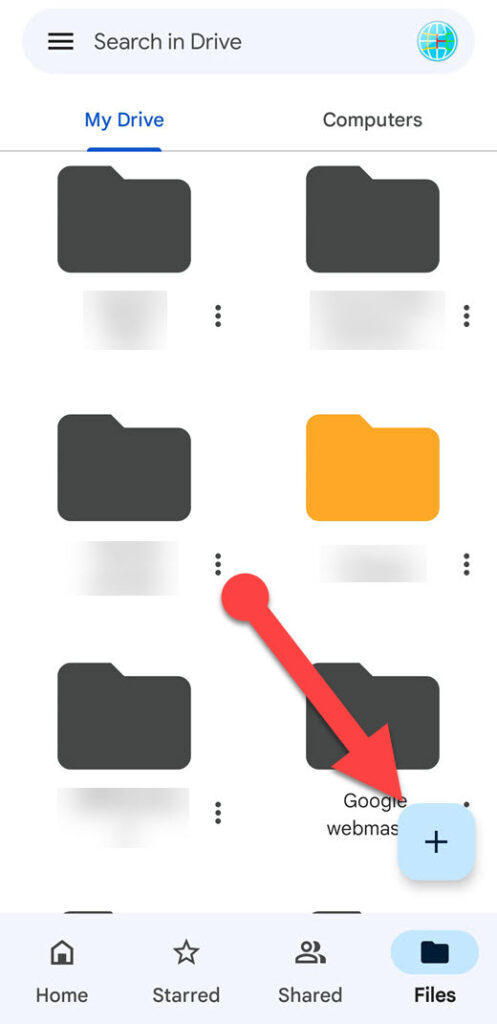
- Tap the plus sign (+) in the bottom right-hand corner of the app.
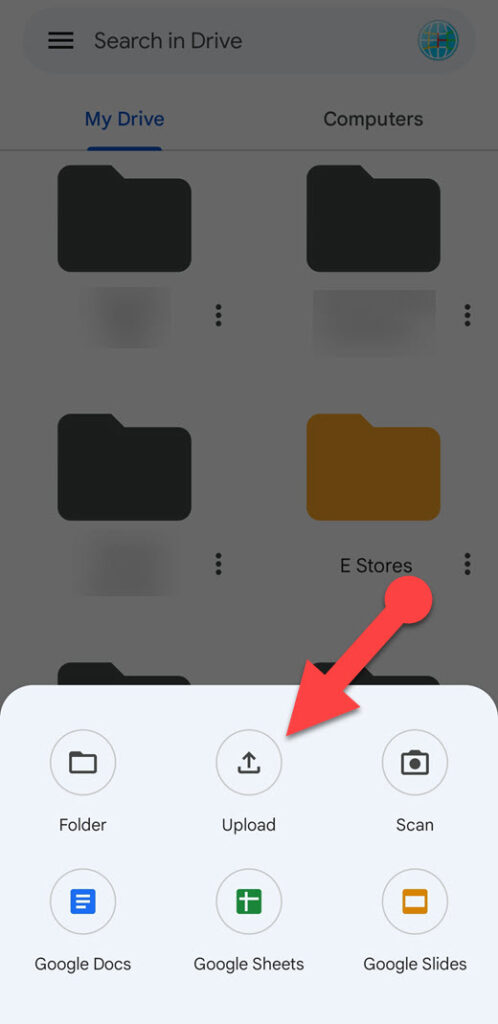
- Choose “Upload” from the menu.
- Find and tap the video you want to upload.
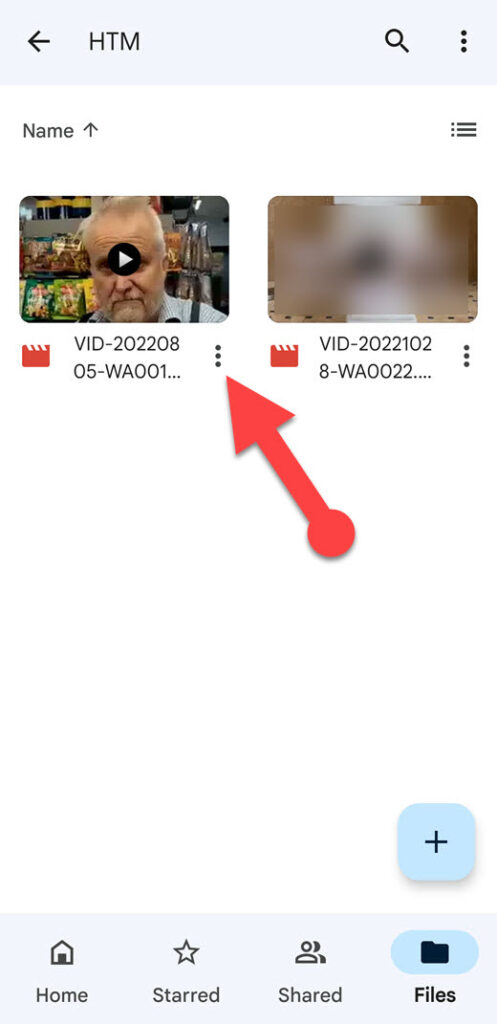
- Once your video has been uploaded, tap the three vertical dots in the bottom right corner of the video file.
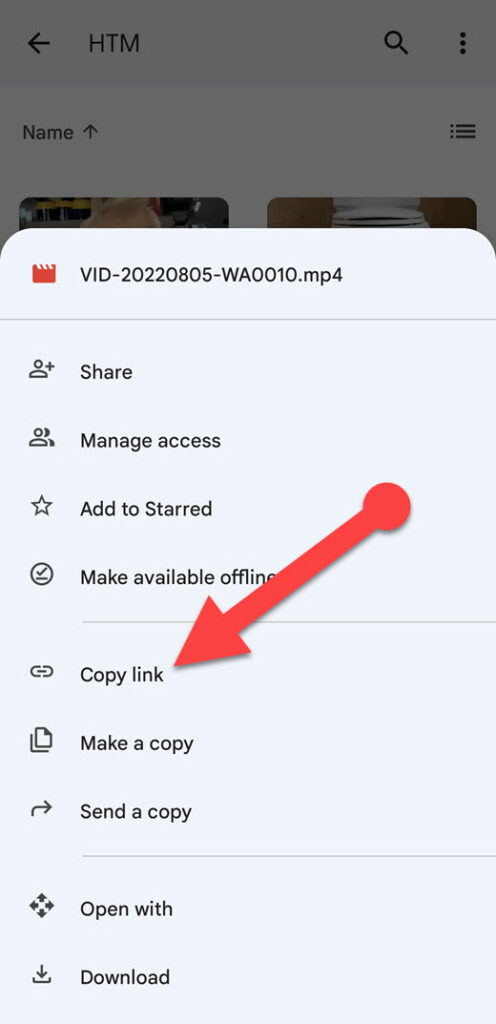
- Tap “Copy Link.”
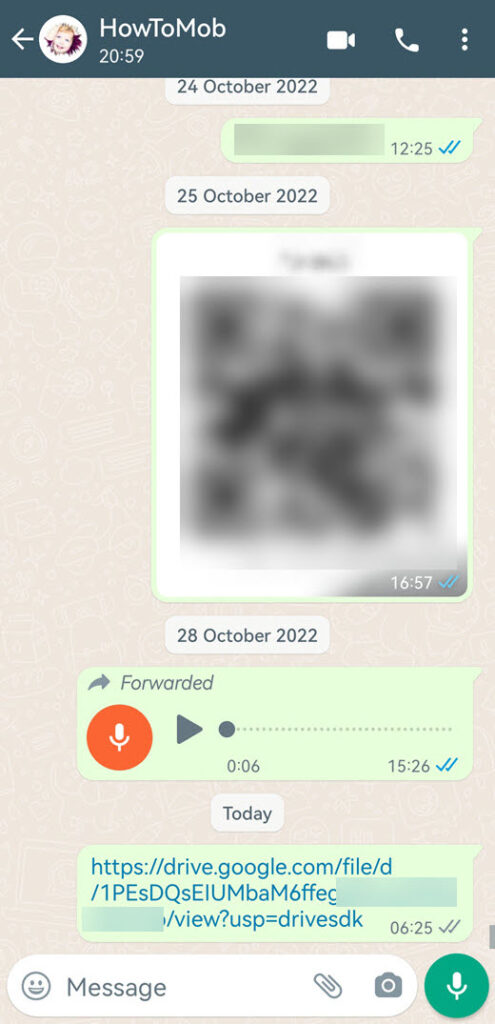
- Open WhatsApp and send the link to the person you want to send the large video to.
- Open Google Drive on your iPhone.
- Tap the “+” sign, then upload.
- Locate and tap the video you want to upload.
- Once the video has been uploaded, tap the three dots in the top right corner of the video, followed by “Copy link.”
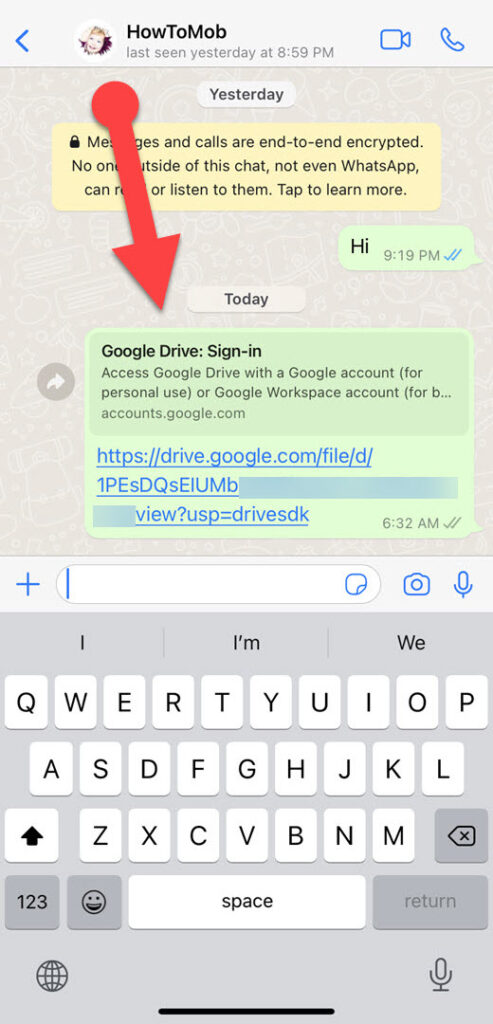
- Send the copied link to the person or group you want through WhatsApp.
- Visit Google Drive using a web browser on your PC.
- In the top left, click New > File Upload.
- Find and choose the video on your PC that you want to upload.
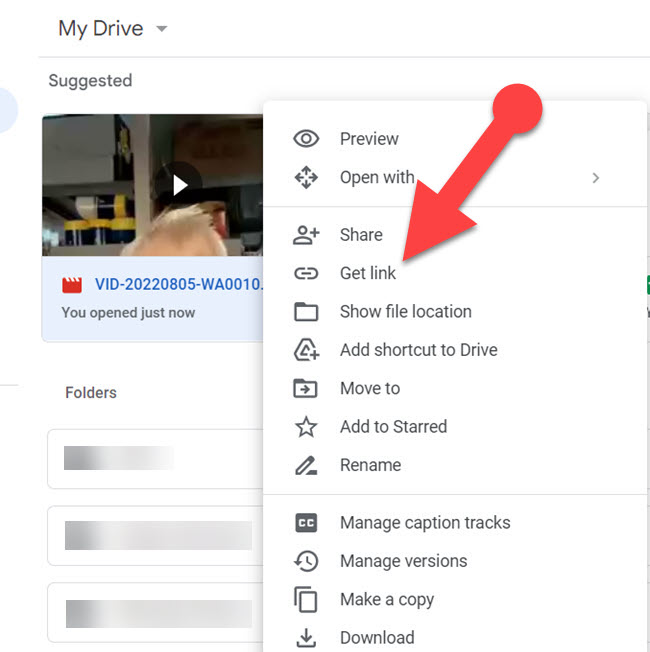
- Right-click on the video and select “Get Link.”
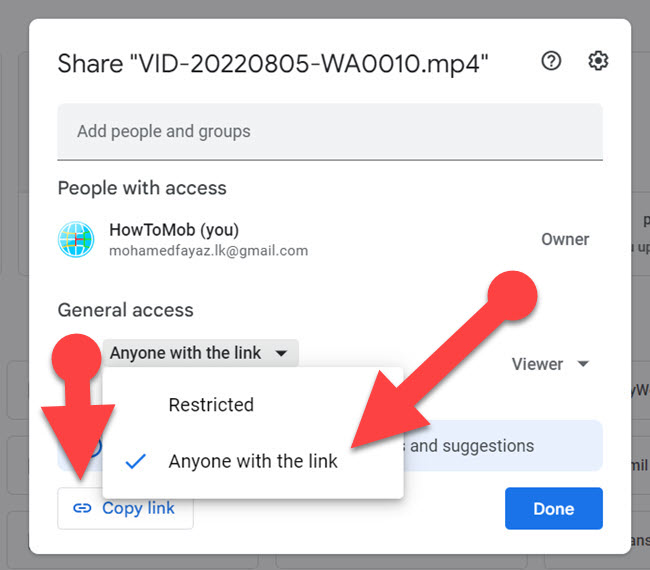
- Click the “General access” drop-down button in the popup menu and select “Anyone with the link.”
- Click the “Copy Link” button to copy the link onto your clipboard.
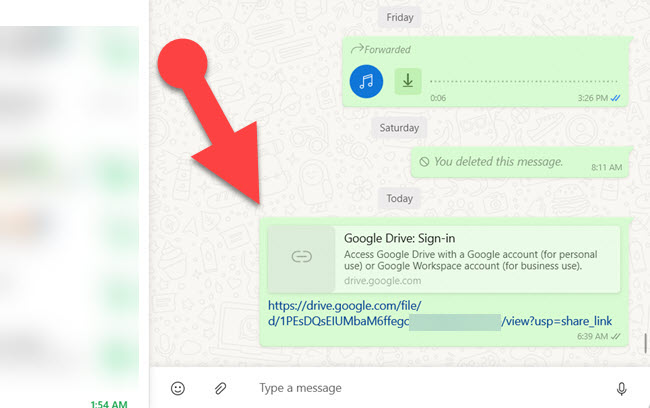
- Open WhatsApp Desktop or Web on your PC and send the link to the person or group you want.