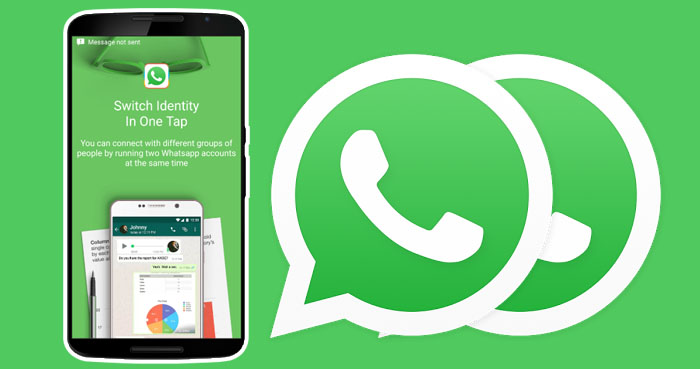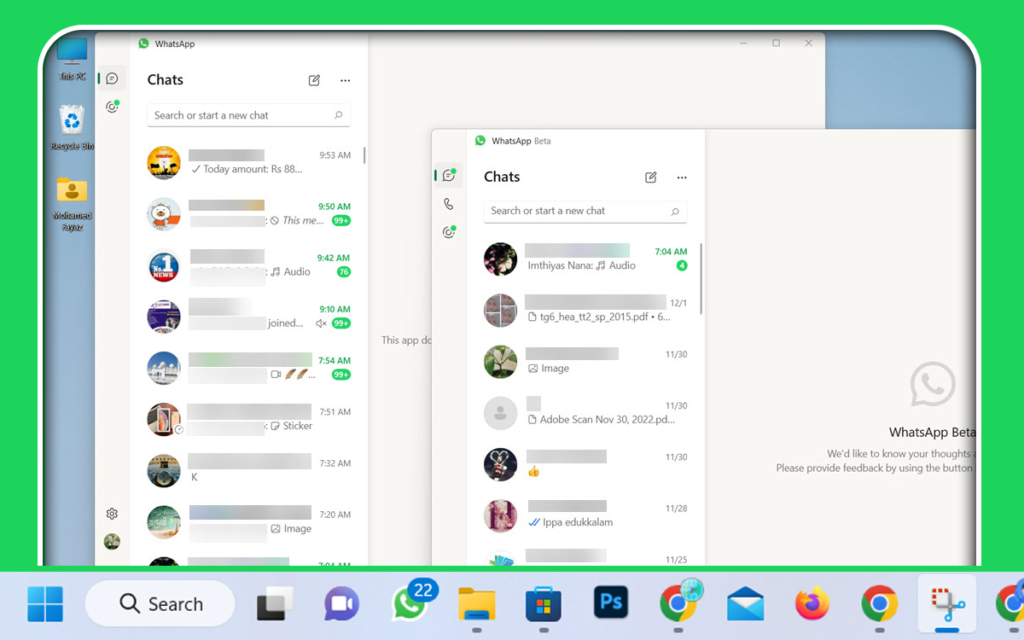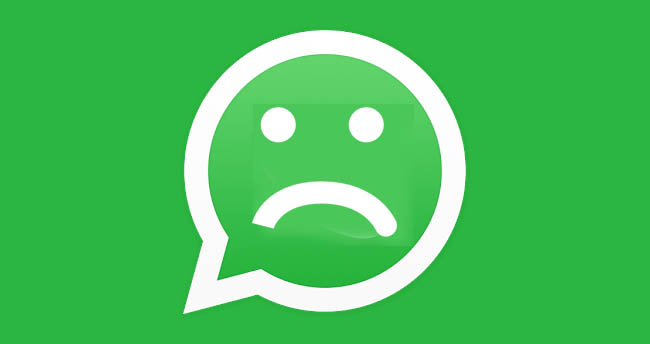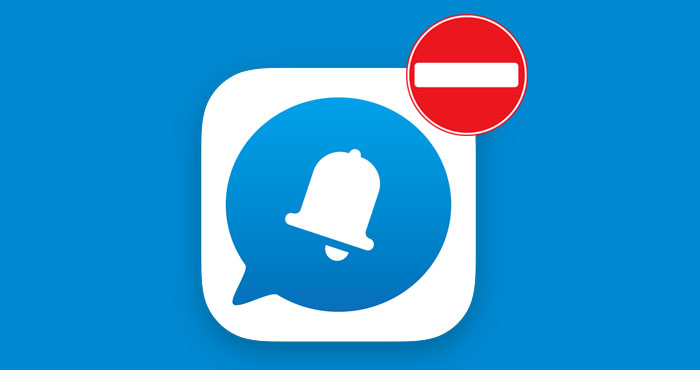You’ll sometimes want to log out of WhatsApp on your Android, iPhone, or desktop PC after using it.
Unlike Facebook, Telegram, and Viber, you cannot easily log out of WhatsApp because WhatsApp for Android and iPhone does not have a log-out option.
But if you want to log out of WhatsApp on other devices using your primary device, it’s easy and only takes a few taps on your mobile app to unlink the devices. Read this article to learn how to unlink devices from WhatsApp.
Let’s see how to log out of WhatsApp on any platform.
How To Sign Out of WhatsApp on Android
As I mentioned earlier, WhatsApp for Android doesn’t have an official way to sign out of the account. However, you can log out of your WhatsApp account by deleting the WhatsApp app’s data from the apps manager.
Warning!
Because WhatsApp stores your conversations in your local storage, improperly removing WhatsApp app data may corrupt your backup files and result in losing your chats.
Before you log out of your WhatsApp account on your device, you should back up your messages to Google Drive, iCloud Drive, or local storage.
To back up your WhatsApp messages on your Android, go to WhatsApp Settings > Chats > Chat Backup and tap “Back UP.” After that, you can log out of your WhatsApp account by following the steps below. Please read this guide to learn more about WhatsApp backup: How to Back Up WhatsApp Messages on Your Android or iPhone
- Open the Settings on your phone.
- Scroll down and tap “Apps.”
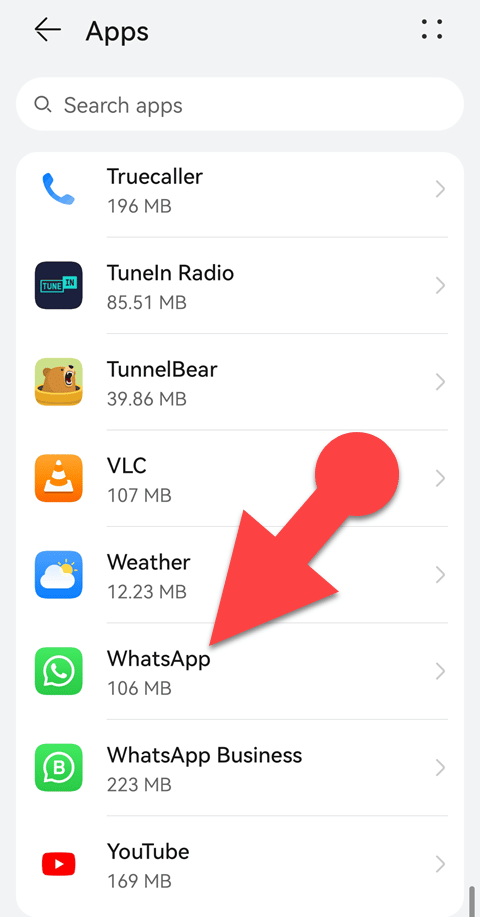
- Select “WhatsApp” from the app list.
- Tap “Storage” followed by “CLEAR DATA.”
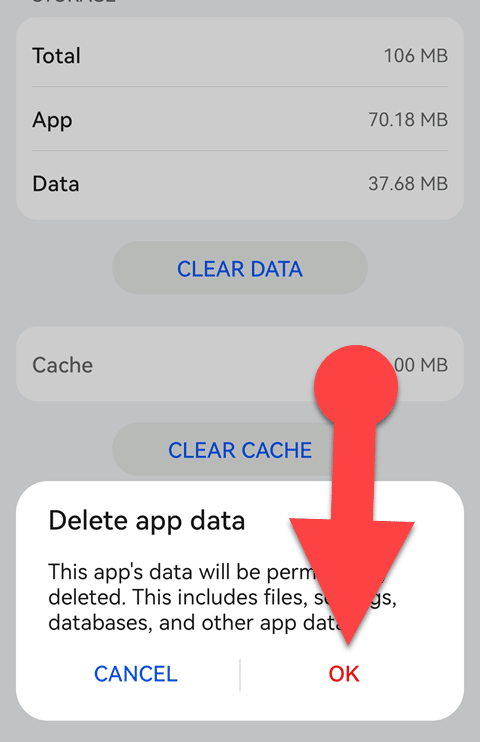
- To confirm, tap “OK” in the confirmation dialogue box.
3 Simple Ways to Use Two WhatsApp Accounts on One Phone (Android and iPhone)
You might need to use a second WhatsApp account on your phone to talk to…
3 Ways To Use Multiple WhatsApp Accounts On a Desktop PC
Thanks to WhatsApp’s “Linked Device” feature, users can simply connect their WhatsApp account with other…
How To Tell If Someone Has Blocked You On WhatsApp in 2023
To protect users’ privacy, WhatsApp will not notify you if someone has blocked you on…
How To Back Up WhatsApp Chats On Android & iPhone [With PICs]
The WhatsApp backup feature lets you securely store all your chats, including text messages and…
How to Log Out of WhatsApp on an iPhone
Like the Android version, the iPhone app for WhatsApp does not include an option to log out of the service. The only way to sign out of WhatsApp is to delete the app from your iPhone.
To log out of your WhatsApp account, you must delete the application. Remember to create a backup of your messages before deleting the app.
To back up your WhatsApp chats on your iPhone, connect your iCloud account to WhatsApp. Then, launch WhatsApp and tap Settings > Chat > Backup > Back Up Now. If you ever decide to return to the app, this is the way to restore your previous conversations and media files.
Once you have backed up your WhatsApp chats, follow the instructions below to sign out of WhatsApp.
- Open the Settings on your phone.
- Select General, followed by iPhone Storage.
- Tap WhatsApp from the app list.
- Tap “Delete App” once more from the confirmation menu.
How to Sign Out of WhatsApp on WhatsApp Desktop
Logging out of WhatsApp on a desktop PC is straightforward. When you log out of WhatsApp on your desktop, you don’t need to back up your messages as you do on your phone. Let’s see how to sign out of your WhatsApp account on your Windows PC.
- Open the desktop app on your PC.
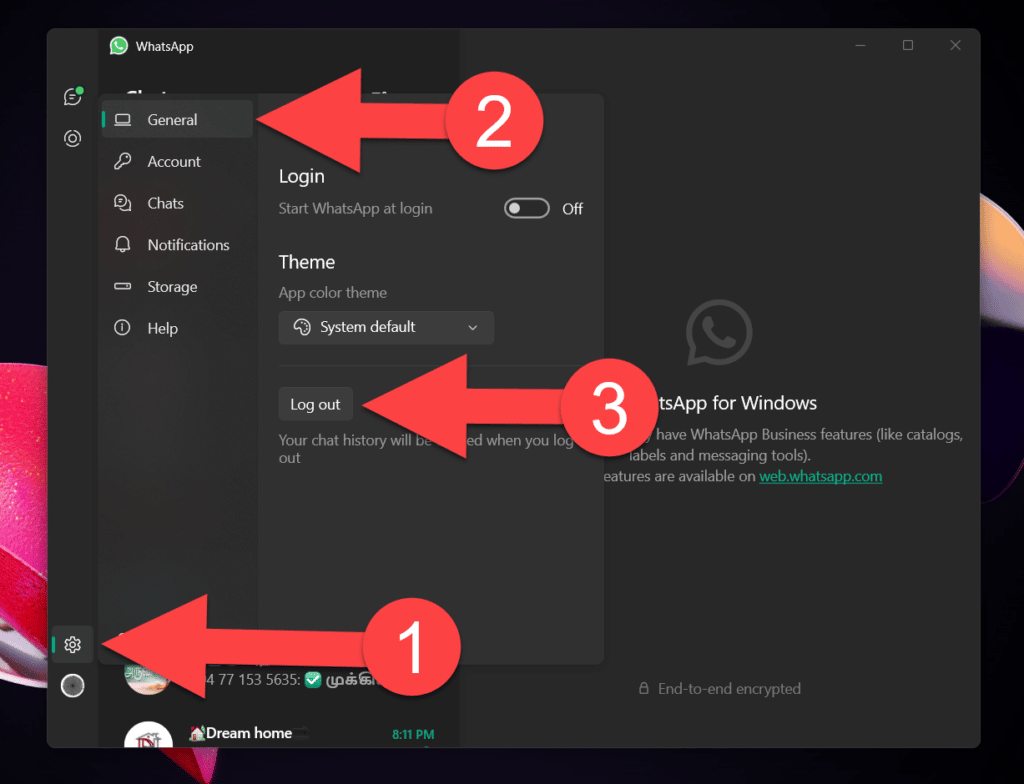
- Click the gear icon in the lower left corner.
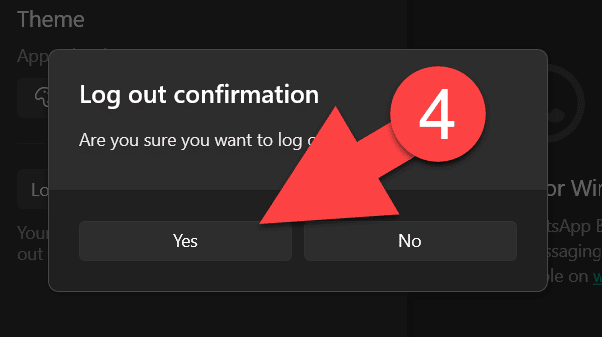
- In the General Settings section, click the “Log Out” button.
- Finally, click the “Yes” button in the popup dialogue window.
How to Sign Out of WhatsApp on WhatsApp Web
- Go to WhatsApp Web.
- In the upper right corner of your chat list, Click the three dots followed by “Log Out.”
- Click the “Log Out” from the popup menu to sign out from WhatsApp on the Web.
I recommend this article to you: How To Use 2 WhatsApp Accounts on a Single Smartphone