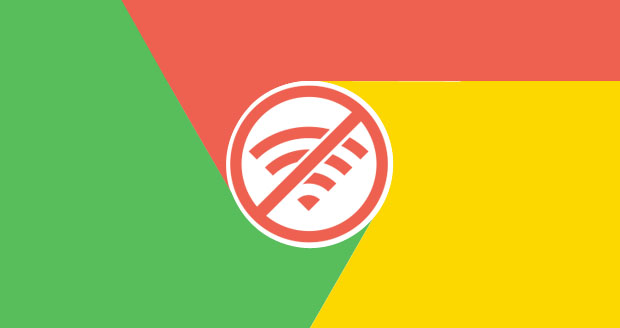Typing Tamil on WhatsApp is straightforward, thanks to sophisticated virtual keyboards like Gboard and SwitKey.
To type in Tamil on WhatsApp, you will need to download a third-party keyboard app, as WhatsApp does not come with a built-in keyboard.
When it comes to keyboard apps, there are a lot of virtual keyboard apps that let us type in multiple languages simultaneously. These keyboard apps are sometimes referred to as the multilingual keyboard.
On the other hand, other keyboard apps are specially designed for typing Tamil, like Ezhuthani and Sellinam. They provide a wide range of features for typing in Tamil, such as various keyboard layouts, Tamil dialogs, Tamil heritage images for keyboard backgrounds, etc.
You can use any of them to type Tamil on your smartphone. However, I recommend using Google’s Gboard or Microsoft’s SwitKey.
Because they are famous worldwide and receive constant updates with security fixes and new features, they are safer to use than other developers’ keyboard apps and ensure you get the latest features while typing in your native language on WhatsApp and elsewhere.
So, here I have selected Google’s Gboard app to demonstrate this guide on how to type in Tamil on WhatsApp on your Android, iPhone, or PC.
Steps To Type in Tamil On WhatsApp
As you know, WhatsApp is available on various platforms, including Android, iOS, Windows, macOS, and web browsers. Therefore, different platforms require different steps to type in Tamil on WhatsApp. Follow the steps below by selecting the guide for the suitable platform you use.
Android
- Install Gboard.

Download and install the Gboard app from the Google Play Store. Open the app from the app drawer.
- Set Gboard as your default keyboard app.
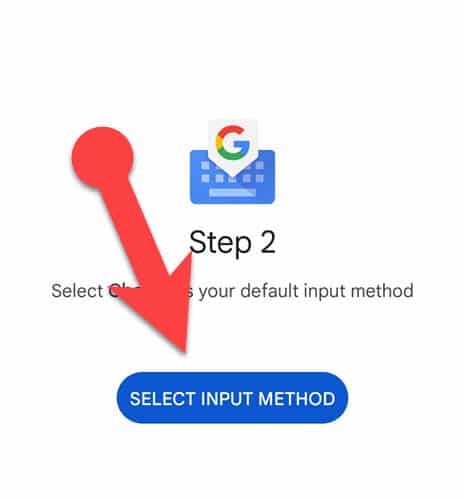
When you first launch Gboard, it will ask you to make it your primary keyboard app. To do so, tap the “Select Input Method” button and choose “Gboard.”
- Add the Tamil keyboard to the Gboard.
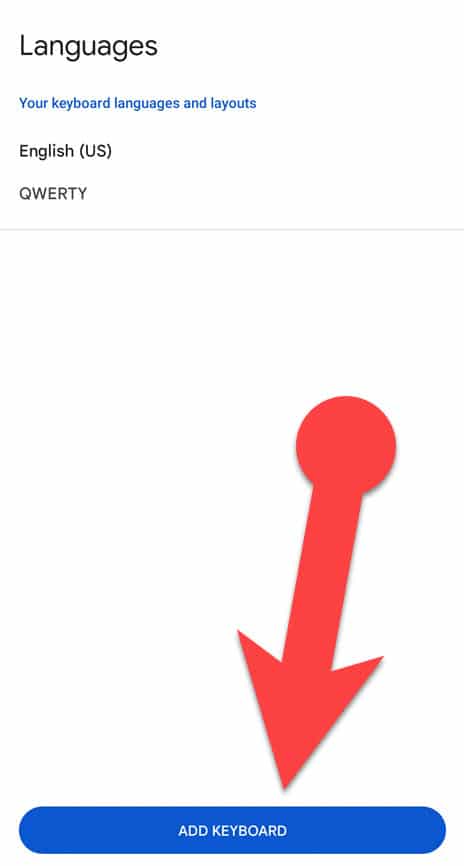
After you’ve chosen Gboard as your main keyboard app, you’ll need to add the Tamil keyboard to the Google keyboard app in the next step. So, tap “additional languages” and then “ADD KEYBOARD.”
- If you are already a Gboard user, open Gboard settings, tap the languages => “ADD KEYBOARD,” and follow the steps below.
- In the language list, scroll to the bottom, select “Tamil,” and then select an appropriate option from the following subcategories: Tamil (India), Tamil (Latin), Tamil (Singapore), and Tamil (Sri Lanka).
- Select a keyboard layout.
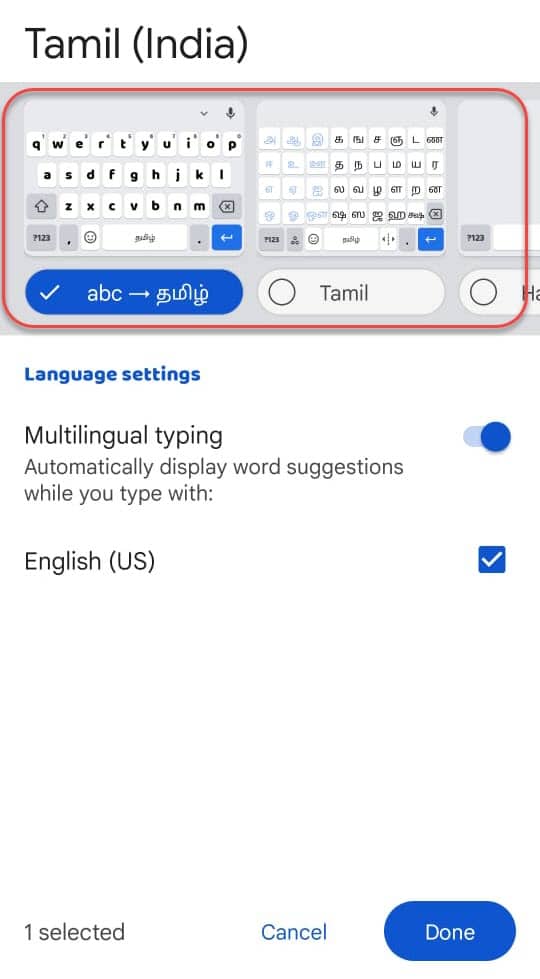
You will be asked to select a keyboard layout from phonetic, native scripts, or handwriting. Each Tamil keyboard layout in Gboard provides various methods to input the Tamil text on your phone. Choose your preferred layout and then press the “Done” button.
- Change Gboard’s keyboard language to Tamil.
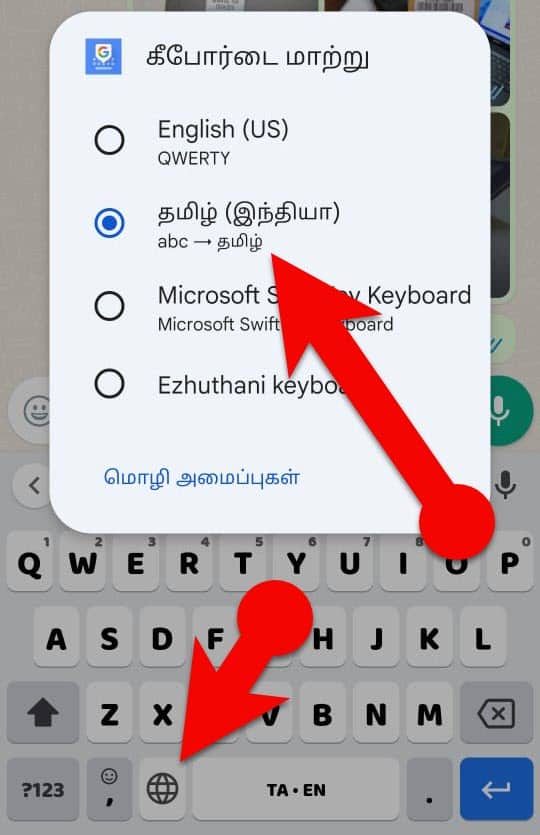
Open a chat window on WhatsApp and tap the message field to bring up the Gboard. Tap and hold the globe icon, and then choose the Tamil keyboard from the popup menu.
- Enjoy!
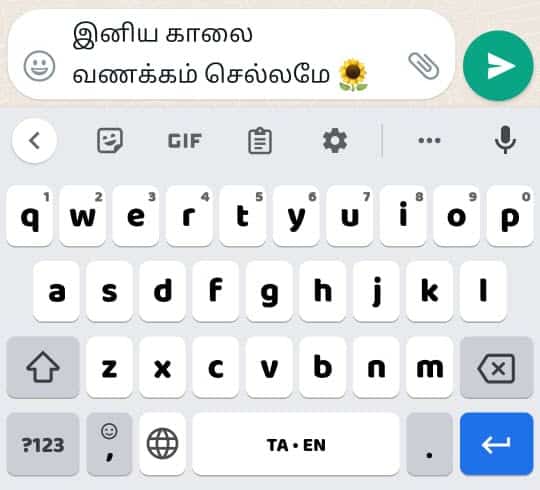
Once you change the default keyboard layout on Gboard to the Tamil keyboard layout, you can be able to type Tamil scripts in WhatsApp effortlessly. You can also format Tamil fonts on WhatsApp using WhatsApp Formatting Codes if you need.
Another App To Input Tamil Scripts On WhatsApp
In addition to the Gboard app, the Google Indic Keyboard app is an excellent alternative for typing in Tamil and other Indian languages on WhatsApp and other apps for Android. Some of these languages include Hindi, Bengali, Gujarati, Kannada, and others.
iPhone & iPad
The iPhone includes a multilingual keyboard. If you own an iPhone or iPad, you do not need to download another third-party app to type Tamil on your iOS device.
To type Tamil on WhatsApp on an iOS device, you must first enable its integrated Tamil keyboard, after which you may be able to input Tamil in WhatsApp or any app on your iPhone or iPad.
Follow the steps below to enable the Tamil keyboard on your iPhone and type in Tamil on WhatsApp.
- Open Settings on your iPhone/iPad.
- Go to General > Keyboard > Keyboards.
- Tap “Add New Keyboard.”
- Select “Tamil” from the keyboard list.
- Now open a WhatsApp conversation window and tap the message field.
- Tap on the globe icon in the bottom corner of the keyboard.
- Select “தமிழ்” from the menu to type in Tamil on WhatsApp.
Windows 10 & 11
Because WhatsApp is a cross-platform messaging service, many people also use it on their desktop computers and laptops. If you wish to type in Tamil on WhatsApp on your PC, you can do so by following the methods below.
- On your Windows PC, right-click the start button.
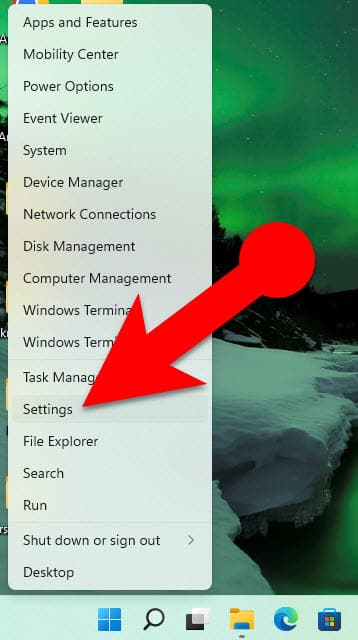
- Click “Settings” from the menu.
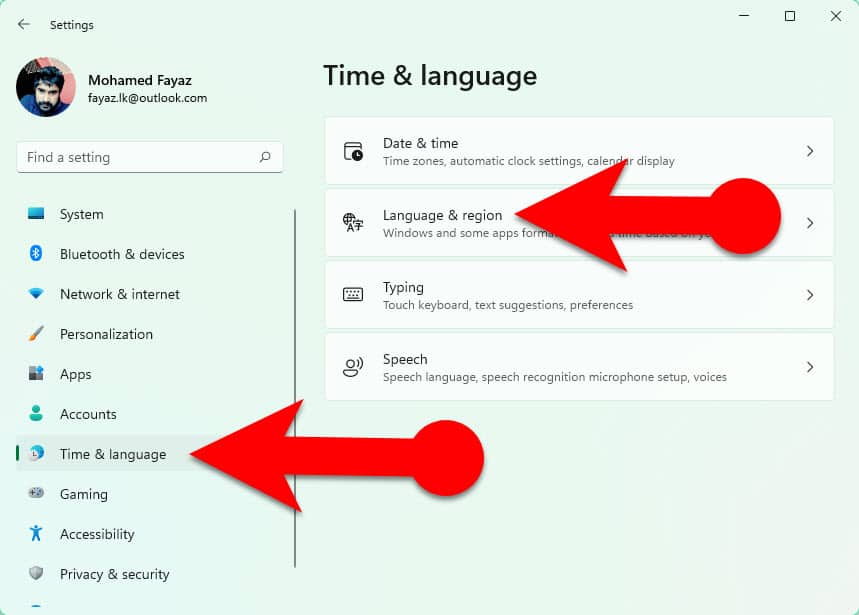
- Click “Time & Language” on the left sidebar of the settings window, and then “Language & region.”
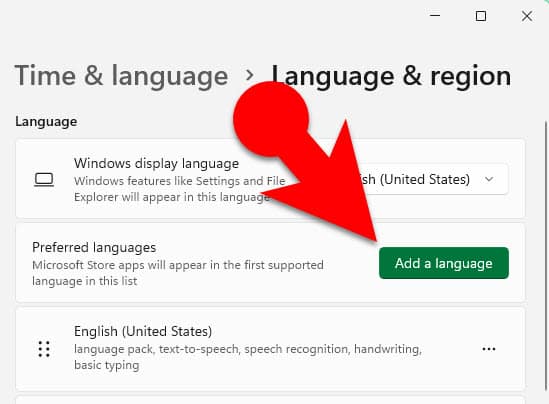
- Click the “Add a Language” button and search for Tamil in the language search bar.
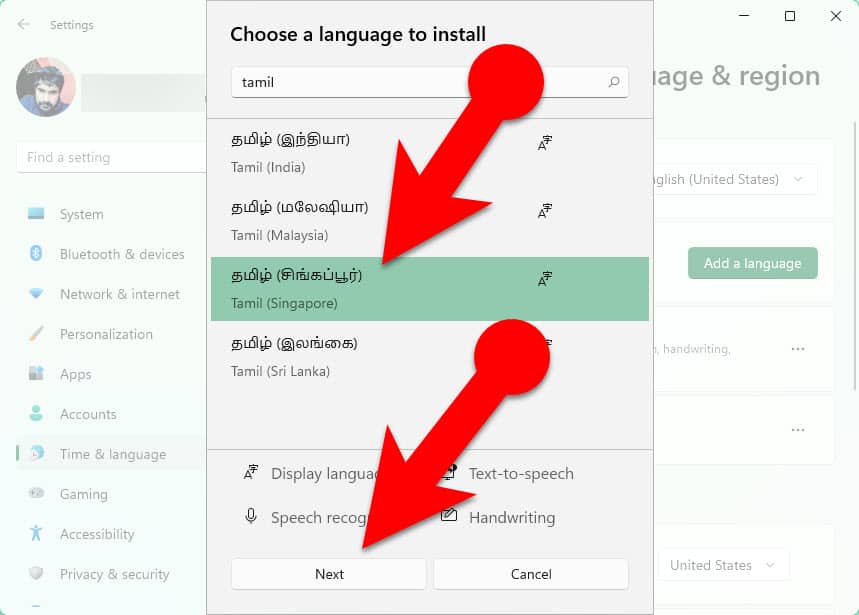
- Select the appropriate language pack from Tamil (India,) Tamil (Malaysia,) Tamil (Singapore,) and Tamil (Sri Lanka.)
- Click the “Next,” then “Install” button from the popup window.
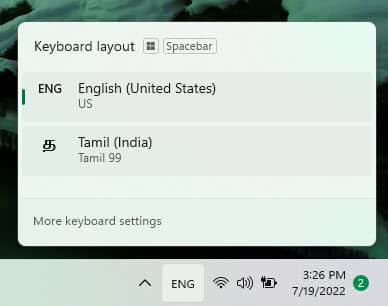
- In the right corner of your Windows taskbar, click the “ENG” Input Indicator and switch to Tamil.
- Alternatively, you can press the Windows key + space bar to switch languages.
- Launch WhatsApp on your desktop PC or laptop.
- Open a WhatsApp conversation window and click on the cursor where you type messages.
- Start typing in Tamil on WhatsApp on your Windows PC.
Please Note:
To type in Tamil, Windows OS only supports the Tamil 99 input method. That is fine if you are familiar with it! If not, you can look at Keyman Tamil 99 Help for more information about the Tamil 99 input method.
Web Browser (For WhatsApp WEB only)
If you frequently use WhatsApp Web on a PC and want to type Tamil on WhatsApp Web, then using Google input tools on your web browser is an excellent option.
Google Input tool is available for use in Chrome and other Chromium-based browsers such as Microsoft Edge, Opera, and Vivaldi.
And Google Input Tools extension allows you to enter Tamil text using a variety of input methods, including ITRANS, TYPE-WRITER, INSCRIPT, TRANSLITERATION, HANDWRITING, etc. Compared to other input methods, the transliteration input method is straightforward for typing various languages, and many people are familiar with it.
Therefore, when you type Tamil on WhatsApp web using Google Input Tools, you may be able to choose one of the desired input methods from a wide range of input methods.
Let’s see how to input Tamil scripts on the WhatsApp web using Google Input Tools.
- Install the Google Input Tools extension on your Chrome or Chromium-based browser.
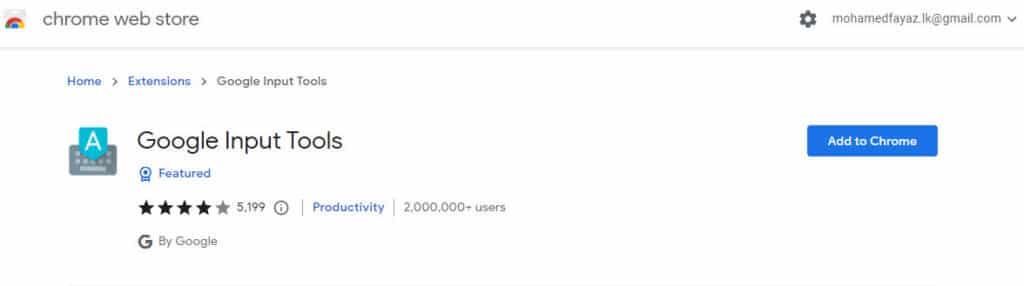
- In the top right corner of the browser, click the Google Input Tool extension, then “Extension Options” from the menu.
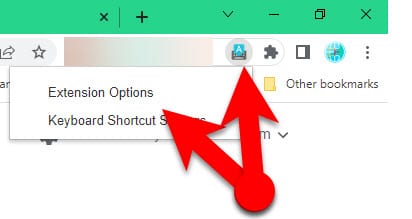
- In the language list, scroll down and select your preferred method to input the Tamil scripts.
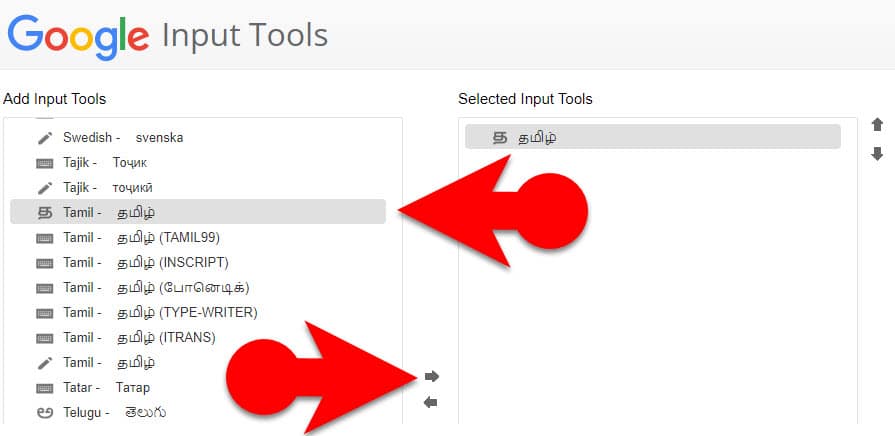
- Click “Arrow” beside the input methods list.
- In the top left corner of your Chrome browser, click the Google Input Tool extension, then your input method, Tamil.
- Login to the WhatsApp Web.
- Open a WhatsApp chat.
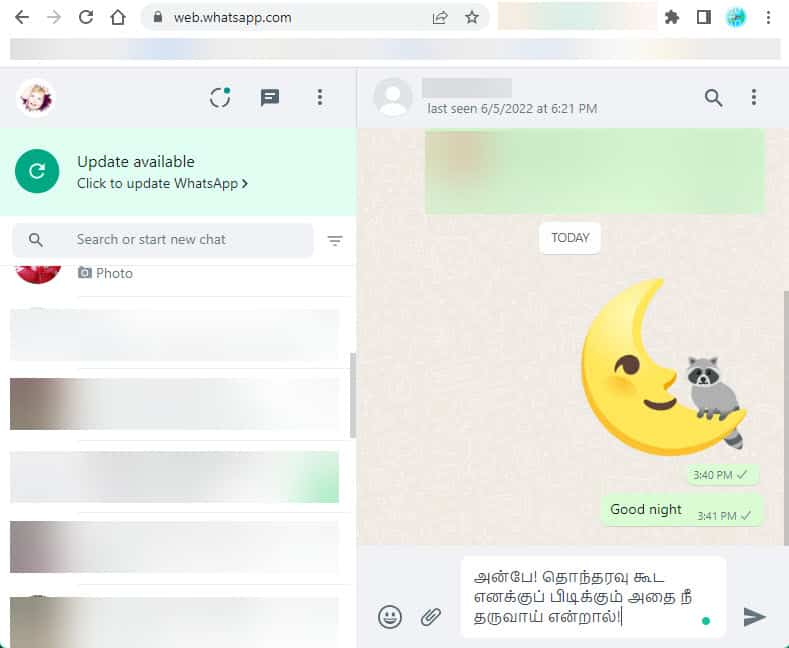
- Place the cursor where you type WhatsApp messages.
- Type messages in Tamil on WhatsApp Web.
Final Words:
This guide explains how to type Tamil on WhatsApp on any device, including Android, iPhone, and PC. I have used Gboard in this article to type Tamil on WhatsApp on Android. However, you can also use the Tamil Indic Keyboard, SwiftKey keyboard, etc.
Apple’s native multilingual keyboard for iOS devices lets you type in Tamil using the native script input method. You can also use third-party keyboard apps if you aren’t familiar with how Apple lets you type Tamil.
But if you use WhatsApp on a Windows PC or Web, you should add Windows native input methods to your system if you know how to type Tamil using the Tamil 99 method.
And installing the Google Input Tools extension on your browser is the best way to type in Tamil on WhatsApp WEB. It gives you a variety of ways to type Tamil anywhere in the browser, including handwriting input, so you can choose the method that works best for you.